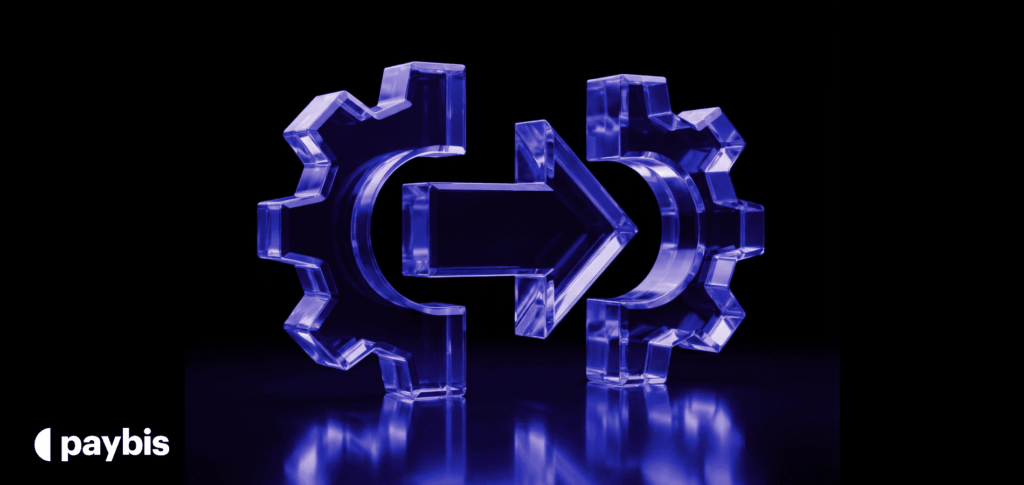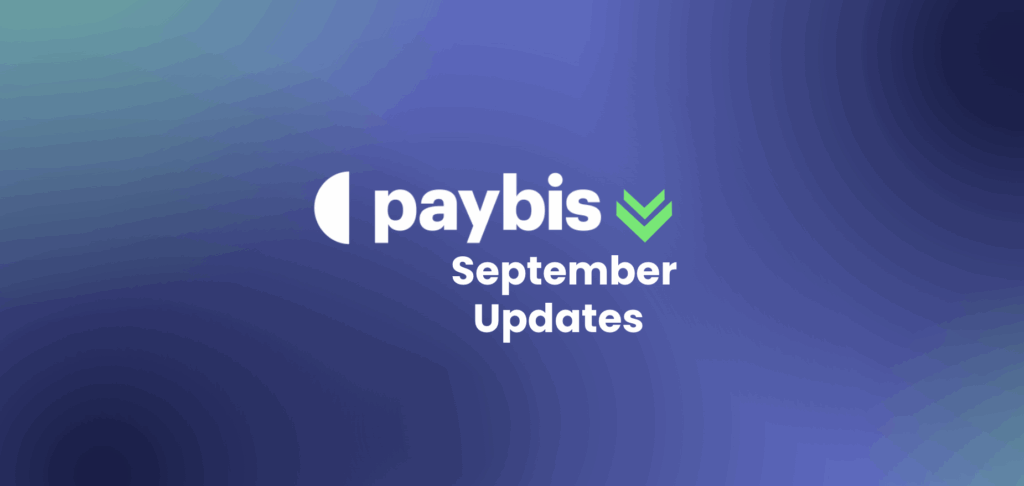How to Search for Transaction IDs Based on Payment Methods, Dates, and More?
Cryptocurrencies are bridging the gap between traditional fiat currencies and the future of money. With this transition comes the need for robust and user-friendly platforms that not only facilitate cryptocurrency exchanges but also offer tools for tracking and management.
Enter the Paybis White Label On/Off-Ramp. Paybis is a cutting-edge platform that lets your business offer crypto to its users and gives your stakeholders a granular look into crucial metrics that drive business growth.
Whether it’s for record-keeping, verification, or just peace of mind, being able to dive into transaction KPIs can make all the difference between growth and stagnation.
This guide will walk you through the “Transactions” tab within the Paybis Partner Portal. By the end, you’ll be well-equipped to search for transaction IDs based on various parameters, including payment methods, dates, and more, ensuring that you’re always in the know when it comes to your digital assets.
Table of contents
- Navigating to the ‘Transactions’ Tab
- Using the Primary Search Bar
- Setting Date Ranges for Transactions
- Status Filters
- Cryptocurrency Filters
- Payment Method Selection
- Payment Attempts Filter
- Viewing Detailed Transaction Information
- Downloading Transaction Data
- Conclusion
- FAQs
- What is the Paybis White Label On/Off-Ramp Partner Portal?
- How do I search for a specific transaction ID?
- Can I filter transactions based on their status?
- What are the available payment methods in the filters?
- What does the “Payment Attempts” filter indicate?
- How can I view detailed information about a transaction?
- Is there an option to download transaction data?
- What if I have more questions or encounter issues with the platform?
The Paybis Partner Portal is designed to offer an intuitive user experience, placing essential tools and information at your fingertips.
The “Transactions” tab is a centralized space where all transactional activities can be monitored and managed. It gives you a 10,000-ft view of all transactions and even lets you go down the rabbit hole for each transaction.
Accessing “Transactions” from the Main Dashboard
Login to the Paybis Partner Portal
Start by logging into your Paybis Partner account using your credentials.
Main Dashboard Overview
Once logged in, you’ll be greeted by the main dashboard.
The main dashboard gives you an overview of profits, success rates, performance by countries, and more.
Locate the ‘Transactions’ Tab
If you are on desktop, you will find “Transactions” on the top, closer to the center.
If you are viewing from mobile, click the hamburger icon on the top right and look for “Transactions” in the menu.
Click and Explore
Click on the “Transactions” tab to open it.
Here, all the information is systematically categorized to help you get a bird’s eye view of all transactions and go deeper into specific details when needed.
You’ll be presented with rows of transaction data, each detailing essential metrics such as the transaction ID, date, payment method, and more.
Overview of Information Available in this Tab
The “Transactions” tab is more than just a list of transactions. It’s a comprehensive hub that offers:
- List of Transactions: At the core, you’ll find a list of all transactions made, displayed chronologically. Each entry will showcase essential details such as transaction ID, amount, date, and status.
- Filtering Options: On the left hand side (on desktop) or above the list (on mobile), various filtering options allow you to narrow down transactions based on specific criteria such as date range, payment method, cryptocurrency, and status.
- Detailed View: By clicking on a particular transaction, you can access a more detailed view, revealing in-depth information about that specific transaction.
Using the Primary Search Bar
Don’t know where to begin your exploration? The primary search bar is the perfect place.
With the search bar, you don’t know where to click. Just type in what you need and the results will be populated.
Initiating a Search
To commence your search, simply enter relevant criteria into the search bar.
This could be a specific transaction ID, a particular amount, or even an email address associated with the transaction.
As soon as you start typing, the system begins sifting through the records to present you with matching results.
Effective Searching
For optimal results, it’s advised to input a minimum of 2 characters. This ensures that the system can accurately match your query with existing transaction records, providing you with the most relevant details.
Further, the more specific your query, the better is the output.
Setting Date Ranges for Transactions
Being able to hone in on specific date ranges allows businesses to gain better insights, troubleshoot issues, or just keep a closer eye on transaction trends during key periods.
Accessing the Date Range Filter
On the “Transactions” tab, just below the primary search bar, you’ll find the option to set a date range. By default, transactions of the past one month are displayed.
Inputting Specific Dates
Click on the date range section, and a calendar dropdown will appear. From here, you can select a start date and an end date for the transactions you want to view.
Once you’ve set the desired range, the list will automatically update to showcase only the transactions from that period.
Use Cases for this Feature
Setting specific date ranges can be useful when:
- Reconciling monthly financial statements.
- Reviewing transactions for a particular event or promotion.
- Auditing purposes or any specific period checks.
- Analyzing seasonal highs and lows.
- Iterating on marketing campaigns.
Status Filters
Transactions, much like any process, can have varied outcomes. Some succeed without hitches, while others might encounter issues.
That is why we implemented status filters. It helps you single out transactions based on their status:
- All statuses
- In progress
- Completed
- Cancelled
- Failed
Locating the Status Filter
On the “Transactions” tab, right below of the date range filter, you’ll find a dropdown menu labeled “Status”.
Using the Status Dropdown
Clicking on this dropdown will present you with several status options.
These can range from “In progress” and “Completed” to “Failed” or any other statuses that can be tracked.
By selecting a particular status, the transactions displayed will be filtered to only show those matching your chosen status.
Why Monitor Transaction Statuses
Monitoring and understanding transaction statuses is crucial for:
- Identifying potential issues or bottlenecks in the transaction process.
- Ensuring user satisfaction by promptly addressing failed transactions.
- Analyzing trends, such as an unusual spike in failed transactions, which could indicate system issues or external factors affecting transaction success.
Cryptocurrency Filters
The cryptocurrency filter is very useful if your business is offering multiple cryptocurrencies to customers or wants to optimize for a particular asset.
Accessing the Cryptocurrency Filter
Within the “Transactions” tab, right below the “Status” dropdown, you’ll discover another dropdown labeled “Cryptocurrencies”.
Filtering by Specific Cryptocurrencies
Click on this dropdown to unveil the list of available cryptocurrencies that are available for your account.
Whether you’re looking for popular choices like Bitcoin and Ethereum or other altcoins, simply select your desired cryptocurrency to filter transactions accordingly.
Viewing All Cryptocurrency Transactions
If you want a holistic view, there’s an option to view transactions encompassing all cryptocurrencies.
This broad perspective is particularly helpful for general financial overviews or when gauging the diversity of transactions.
Advantages of Using Cryptocurrency Filters
Crypto filters can be your best friend in the crypto business. Here’s how you can make the best of them.
- Tailored Analysis: Focus on specific cryptocurrencies to understand trends, adoption rates, or potential issues related to that currency.
- Improved User Support: Quickly address user queries or issues related to transactions of a particular cryptocurrency.
- Strategic Decision Making: By examining transaction volumes for specific cryptocurrencies, businesses can make informed decisions about which cryptocurrencies to promote or prioritize.
Payment Method Selection
Payment methods are a crucial touchpoint in any transaction.
By categorizing transactions based on payment methods, businesses can garner insights into user preferences, streamline operational processes, and improve user experience.
Locating the Payment Method Filter
Within the “Transactions” tab, you’ll find a dropdown labeled “Payment Method” located below the “Cryptocurrencies” filter.
Selecting a Specific Payment Method
Click on the dropdown to reveal a variety of payment options, from traditional methods like Credit/Debit Card and Bank Transfer to localized payment methods like AstroPay and M-Pesa. Note that the list includes only the payment methods that are enabled for your account.
Select the method you’re interested in to focus your transaction list accordingly.
Benefits of Utilizing the Payment Method Filter
The Payment Method Selection tool in the Paybis Partner Portal ensures that businesses have a granular, yet straightforward way to navigate and understand their financial transactions.
- Operational Clarity: Understand which payment gateways or methods might be experiencing higher traffic, helping in resource allocation and troubleshooting.
- Strategic Insights: Gauge which payment methods are more popular among your users, enabling better marketing strategies and user-centric initiatives.
- Enhanced Support: Quickly resolve user issues by narrowing down transactions based on the reported payment method.
Payment Attempts Filter
With the dynamic nature of cryptocurrency transactions, understanding not just the successful transactions but also the payment attempts can offer valuable insights.
The “Payment attempts” filter in the Paybis Partner Portal provides a comprehensive view into these crucial metrics, ensuring businesses can take preemptive actions based on patterns and trends.
Locating the Payment Attempts Filter
Situated conveniently near the “Payment method” dropdown, you’ll find a feature titled “Payment attempts”.
Understanding the Filter
- Yes: This option filters the list to show only the transactions where payment attempts were made. It helps businesses identify how many users reached the final step before either succeeding or facing a hiccup.
- No: By selecting this, you’ll see instances where, despite navigating to the transaction page, the user decided against initiating a payment. This can be used to identify potential deterrents or barriers that may be impacting conversions.
Significance of Monitoring Payment Attempts
With the “Payment attempts” filter, businesses aren’t just looking at numbers. They’re equipped with actionable insights that can be utilized to refine processes, enhance user experience, and potentially increase transactional success rates.
- Operational Efficiency: By addressing the root causes of repeated failed attempts, businesses can enhance their transactional efficiency, leading to increased user trust.
- User Engagement: Identifying and rectifying issues leading to failed attempts can boost user engagement and retention, as users are less likely to face transactional roadblocks.
- Predictive Analysis: Over time, as you gather data on payment attempts, it becomes a predictive tool, indicating potential future challenges or opportunities.
Viewing Detailed Transaction Information
Clarity and transparency are paramount. Having detailed insights into each transaction is a part of that.
The Paybis Partner Portal excels in this regard, providing partners with a comprehensive overview of each transaction’s specifics.
Here’s how to navigate this treasure trove of information.
Accessing Transaction Overview
Once you’ve navigated to a specific transaction in your list (either through searching, filtering, or manual selection), click on it to reveal the transaction overview panel.
Key Information Breakdown
- Transaction ID: A unique identifier for every transaction. Useful for referencing and troubleshooting specific transactions.
- Date: The date and time when the transaction was initiated and processed.
- Payment Method: This shows the medium used for the transaction, whether it’s Credit/Debit Card, Bitcoin, Bank Transfer, or any other available option.
- Receiving Currency: The cryptocurrency or fiat currency that the user receives post-transaction.
- Exchange Rate Information: Displays the rate at which the original currency was converted to the receiving currency.
- Amounts Involved: Detailed breakdown of the original amount, fees incurred, and the final amount in the receiving currency.
Benefits of the Detailed View
Being privy to detailed transaction information not only reinforces trust but also equips businesses with the knowledge to optimize their offerings and understand user behavior better.
- Transparency for Partners: Ensures that partners have a clear understanding of each transaction’s breakdown.
- Efficient Troubleshooting: With a clear view of every transaction’s specifics, identifying and resolving any discrepancies becomes a more streamlined process.
- Informed Decisions: By understanding the details of each transaction, partners can make more informed decisions regarding user behavior, fees, and transaction patterns.
Additional Transaction Details
While the primary overview of each transaction offers a comprehensive snapshot, sometimes it’s essential to go deeper to obtain more specific information.
The Paybis Partner Portal offers an array of additional details for each transaction, ensuring businesses have a full picture at their fingertips.
User’s Email and Country
This detail allows businesses to identify the user associated with the transaction quickly. This is especially useful for customer support scenarios or user-specific queries.
It also provides insights into the geographical distribution of your user base, helping in targeted marketing or understanding regional trends.
User’s Wallet Address
This is a critical piece of information, especially when dealing with cryptocurrency transactions. This address ensures funds reach the correct digital wallet.
It’s also an essential tool for verification and security checks.
Original and Converted Amounts for the Transaction
This feature allows businesses to see both the initial amount involved in the transaction and the final amount after conversion, providing clarity on exchange rates and transaction values.
It offers an at-a-glance understanding of the value flow within each transaction.
Downloading Transaction Data
The ability to download transactional data is a vital feature for businesses, especially when it comes to reporting, auditing, or performing a thorough analysis outside of the Paybis Partner Portal.
Locating the “Download in CSV” Option
The “Download in CSV” option is conveniently placed on the top right of the transactions list. In mobile, it will be shown as “CSV.”
One click, and all the information as per your filters will be downloaded in Comma Separated Values (CSV) format.
Benefits of the CSV Format
- Versatility: CSV files can be imported into various software platforms, from Excel spreadsheets to database management systems.
- Easy Sharing: This format is easy to share with team members, accountants, or analysts who might not have direct access to the Paybis Partner Portal.
- Offline Access: Once downloaded, you can access and analyze the data without needing an internet connection.
What to Expect in the CSV File:
- All pertinent transaction details, including transaction ID, payment method, original and converted amounts, and more, will be systematically laid out in the CSV.
- Each transaction attribute will have its dedicated column, making it easy to sort, filter, and analyze the data.
Reasons to Use the “Download in CSV” Option
- Regular Backups: Ensure you have an offline backup of all transactions, providing an additional layer of security and peace of mind.
- Detailed Analysis: Dive deeper into transaction trends using tools like Excel, which offer advanced analytics capabilities.
- Compliance and Reporting: For businesses that need to meet regulatory requirements, having a downloadable record can be crucial. We take care of this for you.
Conclusion
The Paybis White Label On/Off-Ramp Partner Portal is an intuitive platform that has been designed with the needs of modern cryptocurrency businesses in mind.
The “Transactions” tab offers a comprehensive suite of tools to search, filter, view, and download transaction data with ease.
In an age where data is key, the ability to access transaction KPIs, coupled with the feature to download this information, provides users with an edge. Whether it’s for internal analysis, sharing with stakeholders, or compliance purposes, having these details at your fingertips is invaluable.
As you continue to use the Paybis Partner Portal, we encourage you to explore its other features and functionalities. The platform’s aim is to empower businesses, ensuring smooth operations, informed decisions, and growth.
FAQs
What is the Paybis White Label On/Off-Ramp Partner Portal?
It’s a platform designed for businesses to offer cryptocurrency exchanges and provides tools for tracking and managing these transactions.
How do I search for a specific transaction ID?
Navigate to the “Transactions” tab and use the primary search bar. Input the transaction ID, amount, or email to find the specific transaction.
Can I filter transactions based on their status?
Yes, transactions can be filtered based on their status, such as “Failed”, “Completed”, etc.
What are the available payment methods in the filters?
The platform allows filtering based on various payment methods, including but not limited to Credit/Debit Card and Bank Transfer.
What does the “Payment Attempts” filter indicate?
It allows users to filter transactions based on whether a payment attempt was made. The available options are “Yes” and “No”.
How can I view detailed information about a transaction?
Once you have located a specific transaction, click on it to view its overview panel. Here, you’ll find details like Transaction ID, payment method, receiving currency, exchange rate, and more.
Is there an option to download transaction data?
Yes, the “Download in CSV” option is available at the top of the “Transactions” tab. This allows users to download the displayed transaction data, with or without filters applied.
What if I have more questions or encounter issues with the platform?
For any additional queries or support needs, it’s recommended to reach out to Paybis support or refer to the platform’s official documentation and user guide.
Disclaimer: Don’t invest unless you’re prepared to lose all the money you invest. This is a high‑risk investment and you should not expect to be protected if something goes wrong. Take 2 mins to learn more at: https://go.payb.is/FCA-Info