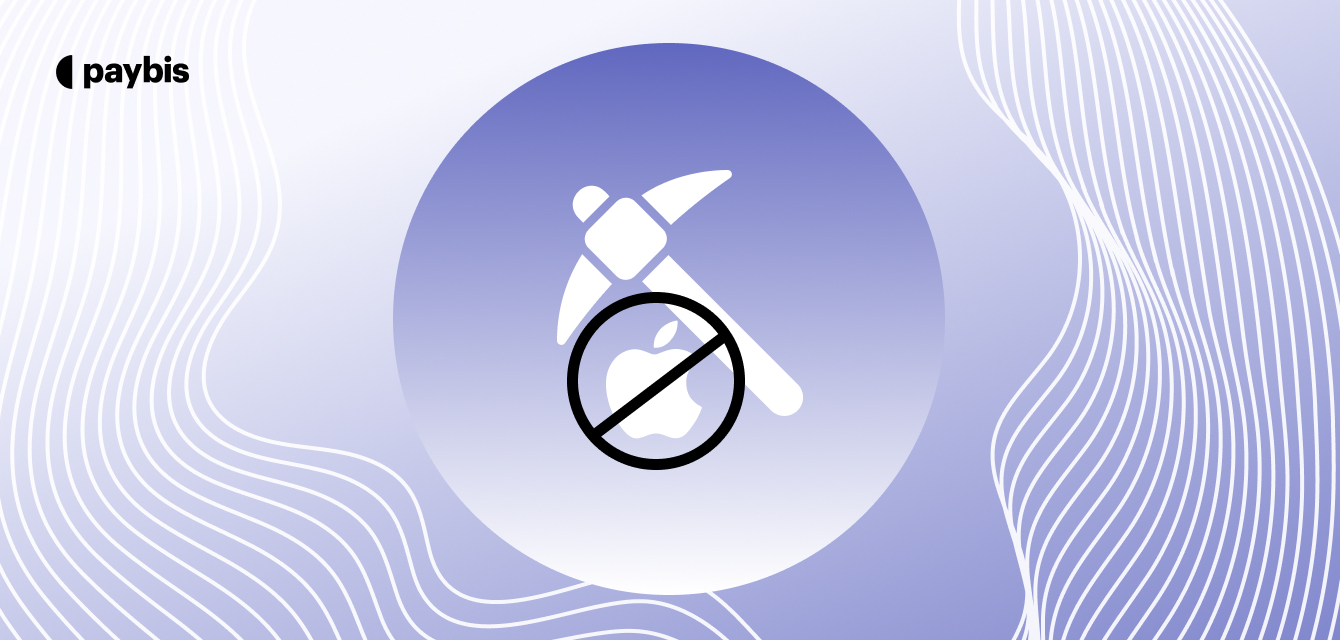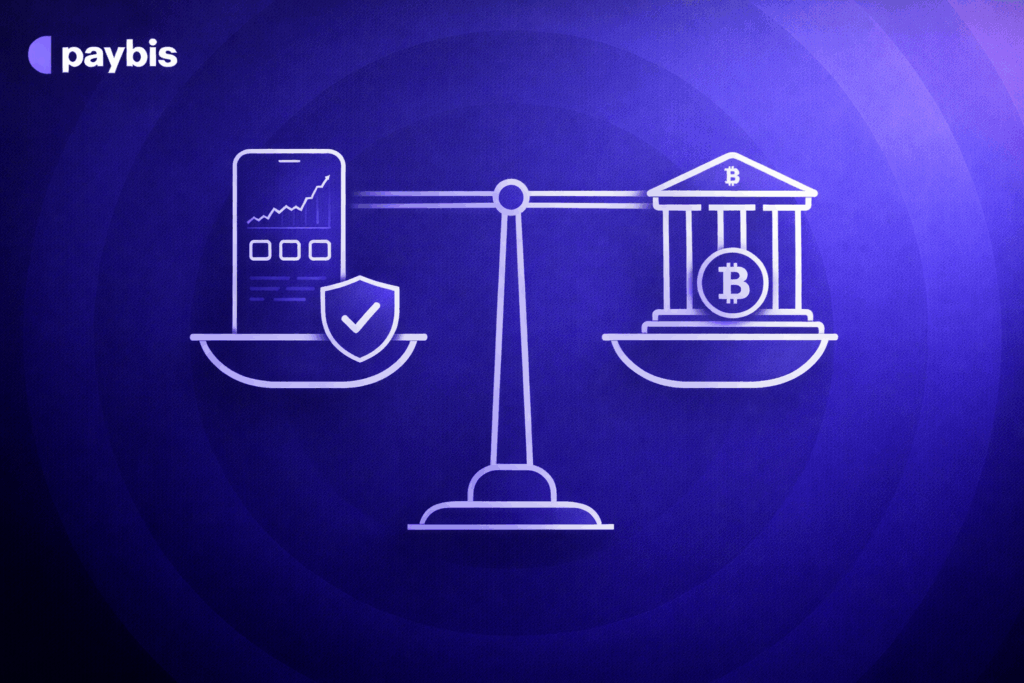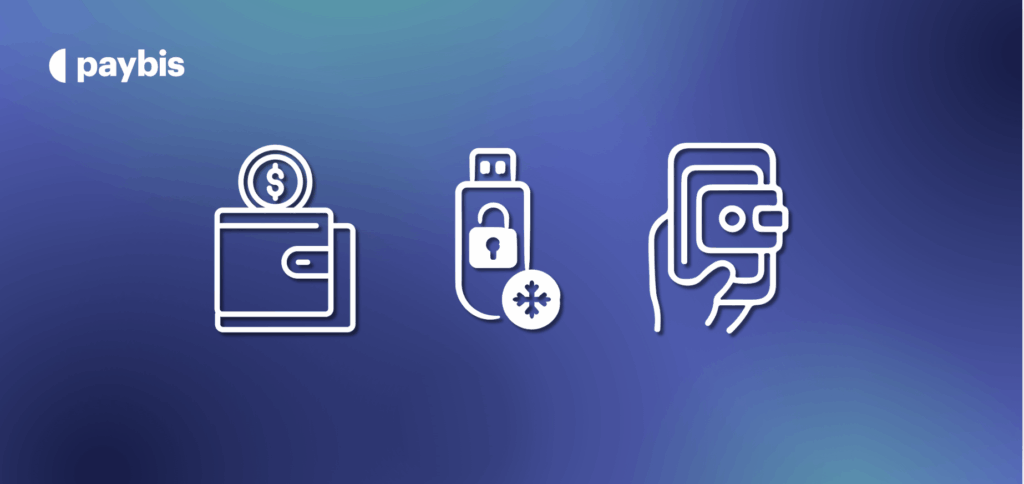Learning How to Mine Ethereum on Mac – Blockchain FAQs
Ethereum underwent a significant change in 2022, shifting from a Proof-of-Work (PoW) consensus mechanism to Proof-of-Stake (PoS), commonly referred to as “The Merge.” This change means that Ethereum can no longer be mined using traditional mining methods, including those on Mac computers.
Before The Merge, Ethereum mining relied on solving complex mathematical problems using high-performance GPUs, which was a process suited to specialized mining rigs rather than typical Mac hardware. However, after the transition to PoS, this method of mining became obsolete for Ethereum.
You can learn more about The Merge here.
But, don’t fret. Your dreams of mining using your Mac haven’t shattered. You can still mine EthereumPoW (ETHW) from your portable computer setup!
Table of contents
What is EthereumPoW (ETHW)?
EthereumPoW (ETHW) is a hard fork of the Ethereum blockchain that occurred in response to Ethereum’s transition from a Proof-of-Work (PoW) consensus mechanism to Proof-of-Stake (PoS). This transition was a part of the Ethereum 2.0 upgrades, intended to reduce the network’s energy consumption and improve scalability through techniques like sharding.
For those interested in cryptocurrency mining on a Mac, options are now more limited. Mining other altcoins that are more CPU-friendly might be a viable alternative.
If you are interested in participating in the Ethereum network post-Merge, you might consider staking Ethereum or getting involved in Ethereum Classic or Ethereum PoW (ETHW), which continue to use the PoW consensus mechanism.
This short guide will help you understand how to mine EthereumPoW on Mac computer. Keep reading to learn about the requirements, and well as the pros and cons of the process.
How to Mine EthereumPoW on Mac (and why)?
To be clear, mining cryptocurrencies with a Mac machine is not the best idea. If your goal is to make a good amount of profit, you should look for an alternative option. For example, a multiple GPU mining rig setup under a Windows or Linux machine.
Why? It boils down to the basic hardware limitations of most Mac computers. The integrated graphics cards in Macs are not designed for the high-intensity task of cryptocurrency mining, especially for a network like EthereumPoW that still relies on the Proof-of-Work mechanism. This method of mining requires substantial computational power and energy efficiency, something that high-end GPUs in specialized mining rigs can offer, but typical Mac hardware cannot.
Moreover, the thermal management in Macs is not geared towards continuous, high-load tasks such as mining. Prolonged mining can lead to overheating, potentially damaging the computer. Macs are also generally more expensive, so the risk of damaging such a high-value item for relatively low mining yields is a significant consideration.
Additionally, Mac OS may not have the same level of support and compatibility with mining software as Windows or Linux systems. Mining on EthereumPoW requires specific mining software that may not be optimized or even available for Mac OS. This can make the setup process more complicated and less efficient.
Despite these limitations, if you’re interested in hobby mining or learning about the process, mining EthereumPoW on a Mac could still be an educational experience. You can start with lower expectations regarding profit and use it as a stepping stone to understand the mining ecosystem better.
The mining difficulty is too high for them to turn a profit, and more often than not, your electricity costs will be higher than the expected rewards.
How to Start the Mining Process
Assuming you are here for some lightweight hobby mining, let’s get you started by installing Minergate.
This application is great for this purpose, as it’s very user-friendly and proposes a clean graphical interface that will help you navigate through it. It’s quite different from professional miner applications like Ethminer, which require command-line interaction and are much more difficult to use.
So let’s get started:
- 1st Step – Visit Minergate.
- 2nd Step – Download the Mac version of the software and install it.
- 3rd Step – Launch Minergate and, in the “Smart Miner” tab, select Ethereum
- 4th Step – Click on “Start Mining”. It’s as simple as that!
For more detailed information on how to do this, check out this video.
When you want to withdraw your mined coins, go to the “Wallet” tab, enter your Ethereum wallet address, and withdraw your funds to a wallet of your choice.
How to Increase Your Mining Results with Your Mac?
If your Mac machine includes a Thunderbolt 3 port, you can increase your GPU capabilities by adding an external GPU.
Just keep in mind that EGPU casings can be pretty expensive, ranging between $300 to $500 (plus the cost of the graphics card itself).
If you decide to upgrade your Mac for some gaming capabilities, your new graphics card will certainly yield more ETHW than your integrated graphics chip. Check out our list of the best Ethereum mining cards to help you make a decision on which one to buy.
Disclaimer: Don’t invest unless you’re prepared to lose all the money you invest. This is a high‑risk investment and you should not expect to be protected if something goes wrong. Take 2 mins to learn more at: https://go.payb.is/FCA-Info