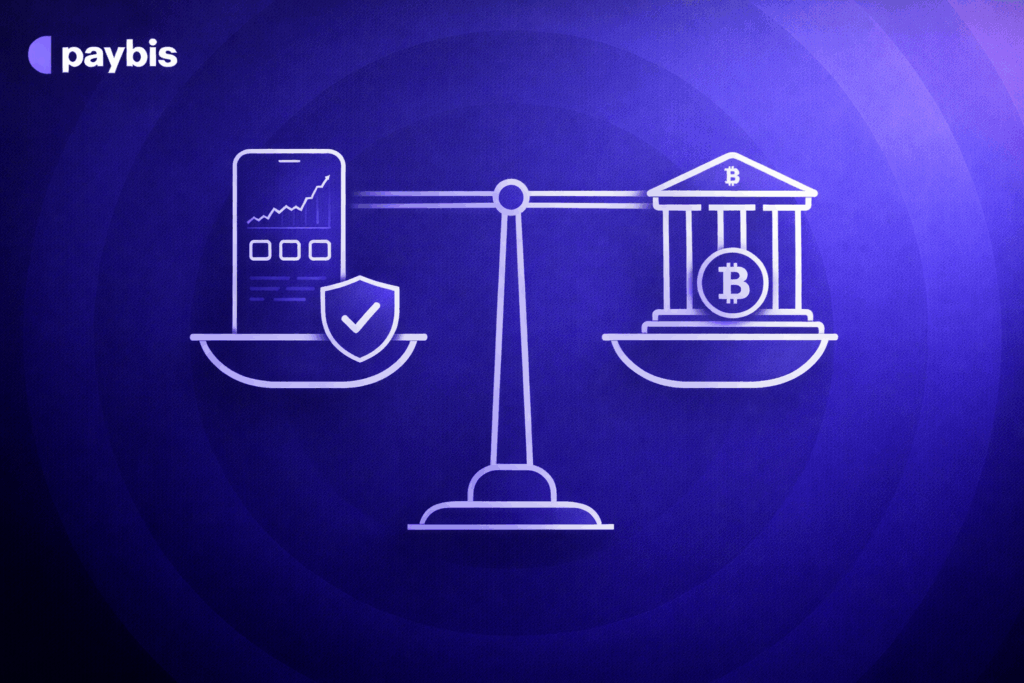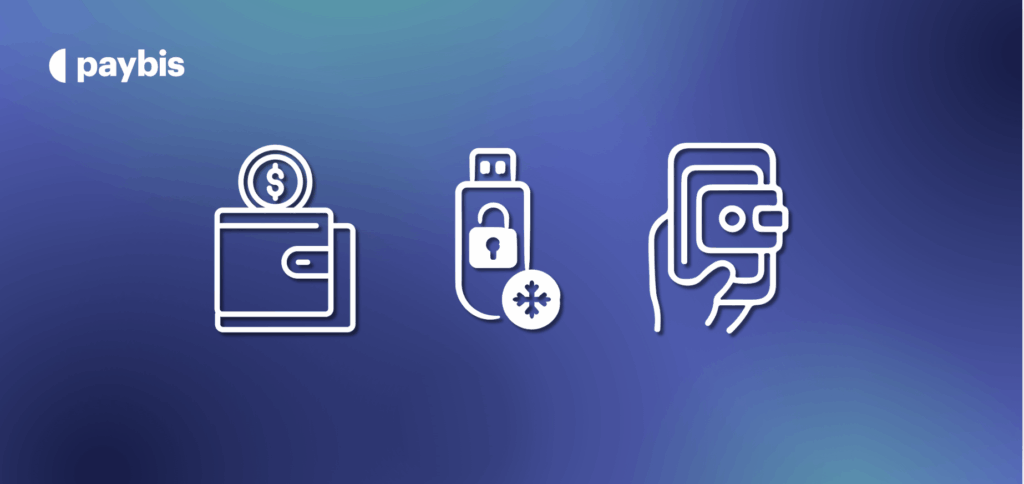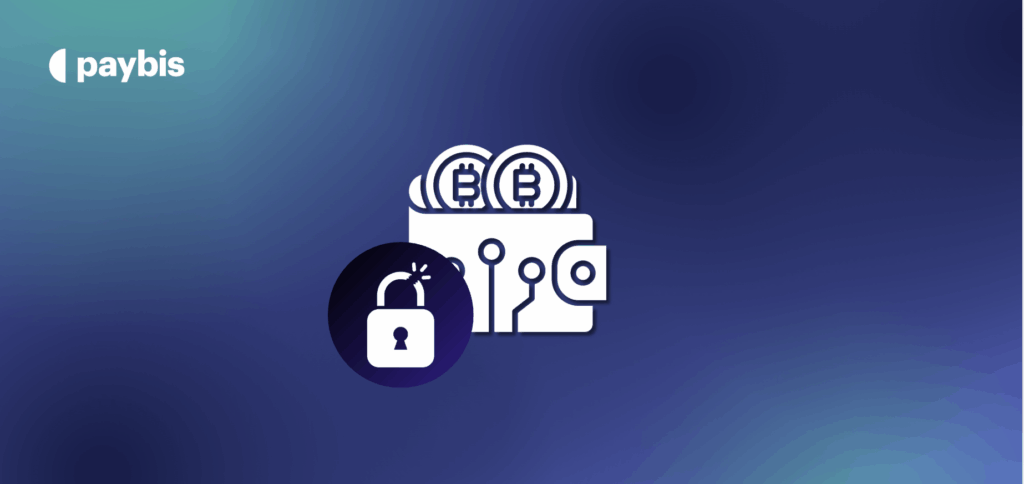All posts
-
Big Bets, Big Hacks, and Big Plans: Latest Crypto Updates
The crypto world has had a busy few days. After an interesting bet paid off big on Polymarket, regulators are... -
Paybis vs CEX.io: Speed, Fees, and Support Compared (2026)
If you're worried about surprise fees, hidden costs, or getting locked out of your account with no one to help,... -
Crypto Apps vs Traditional Exchanges: Which Should You Use?
You want to buy Bitcoin. So you search "best place to buy crypto" and discover two types of platforms that... -
Get the Paybis AppGet the Real Crypto. Get it in 30 seconds.
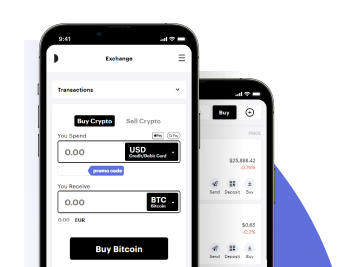
-
Best Crypto Exchanges for Africa: Top Paxful Alternatives in 2026
Updated December 24, 2025 Why Are Users Leaving Paxful? Paxful announced it will cease all operations by November 1, 2025.... -
Best Crypto Exchanges for Bank Transfers: ACH, Wire & SEPA
Updated December 24, 2025 Bank transfers promise lower fees than credit cards. But many first-time buyers link their account, wait... -
Best Crypto Exchanges for Latin America: PIX, SPEI & More
Updated December 24, 2025 We've watched buying crypto in Latin America transform over the past decade. P2P platforms dominated because... -
Why “Instant” Crypto Buys Take Days – And How to Actually Buy Fast
Updated December 24, 2025 Bitcoin rallies 8% overnight. You try to buy on Coinbase. Your bank transfer needs 3-5 days... -
Paybis vs. Coinbase: The Beginner’s Guide to Instant Buys & Upfront Fees
Updated December 24, 2025 If you searched "buy Bitcoin with credit card," you've seen dozens of platforms claiming to be... -
Safest Crypto Exchanges: Security Features & Hack History Compared
Updated December 24, 2025 You remember FTX. You remember Mt. Gox. Now you want to buy Bitcoin, but one question... -
Stop Waiting 3 Days: Paybis vs. Binance for Fast Crypto Purchases
Updated December 24, 2025 Quick Verdict: Which Exchange is Right for You? Both platforms let you buy Bitcoin. The difference...