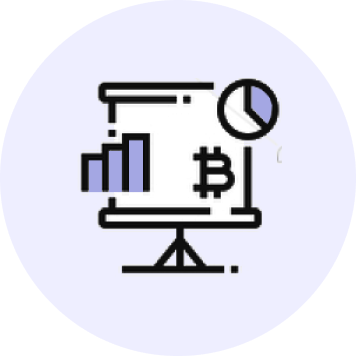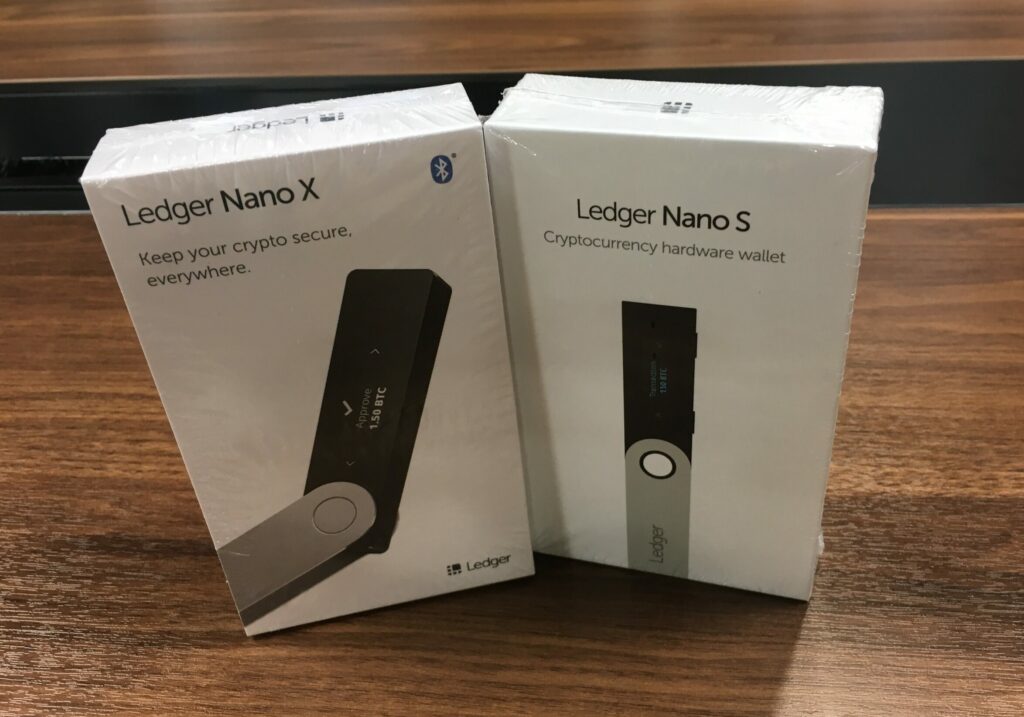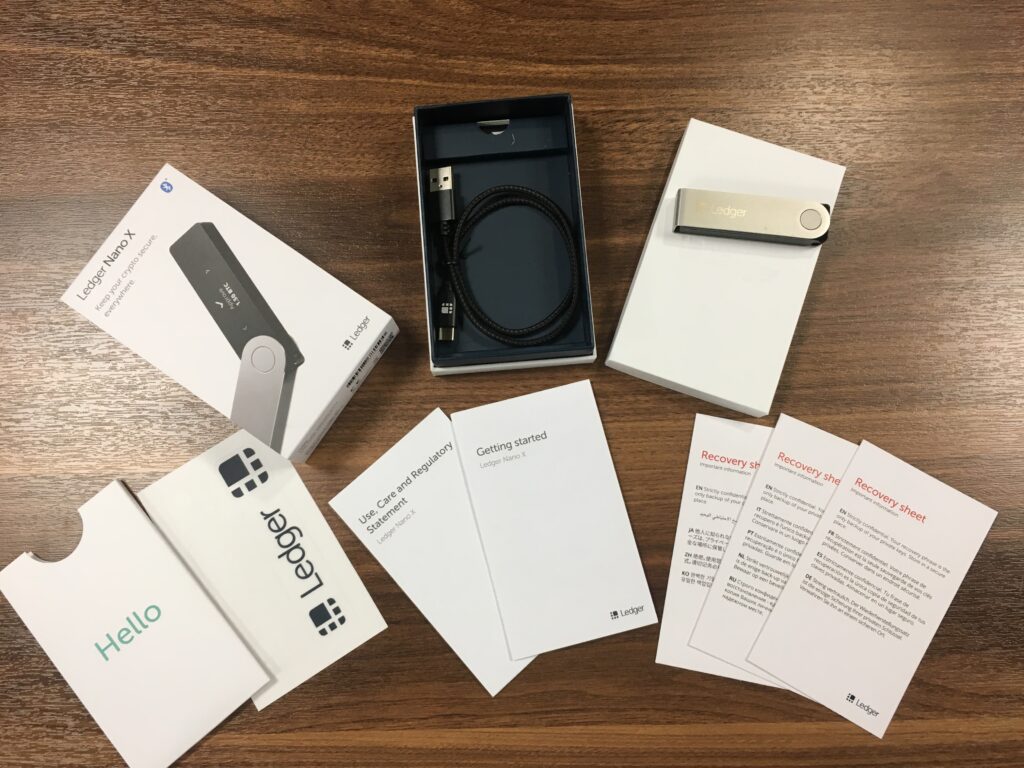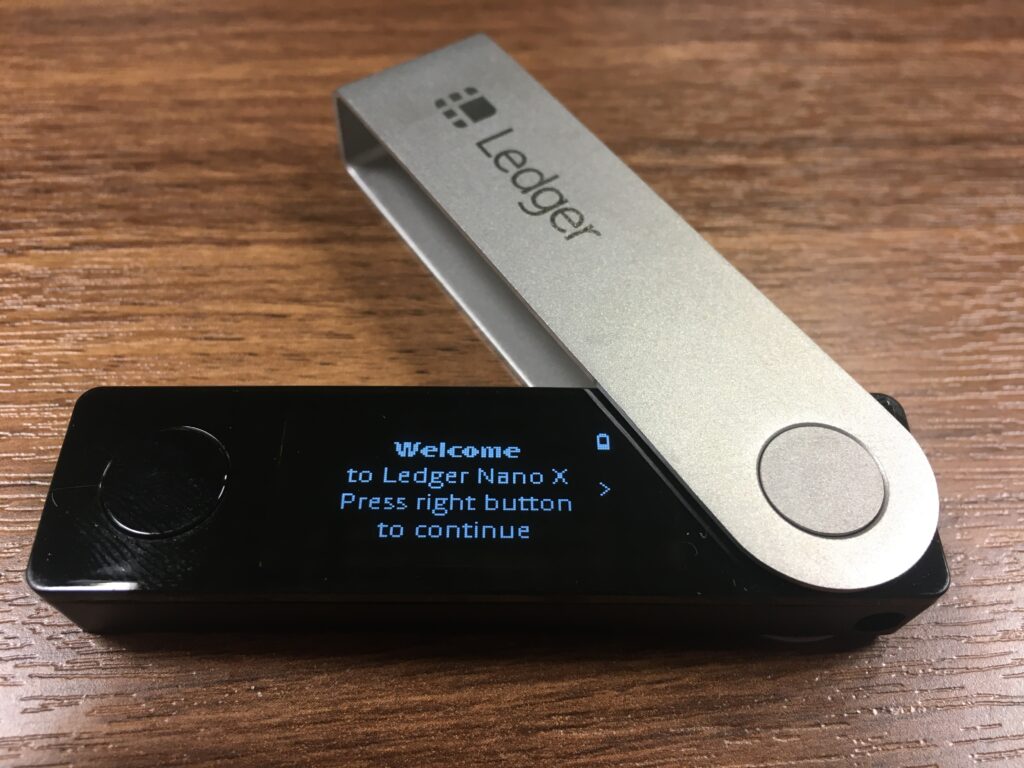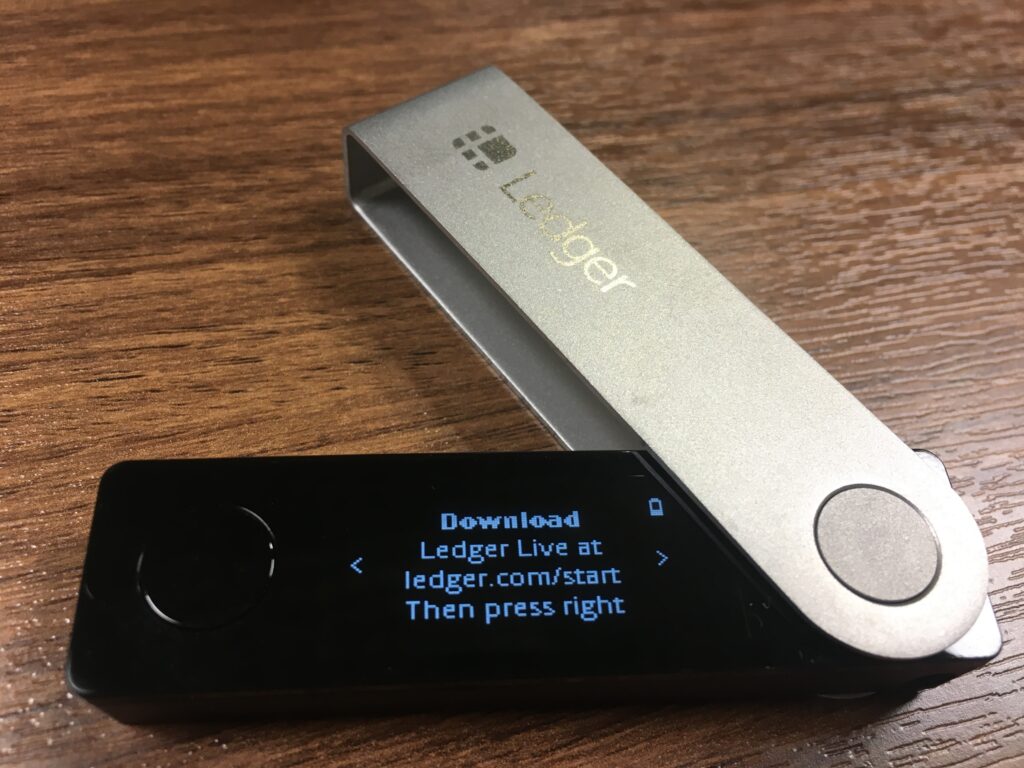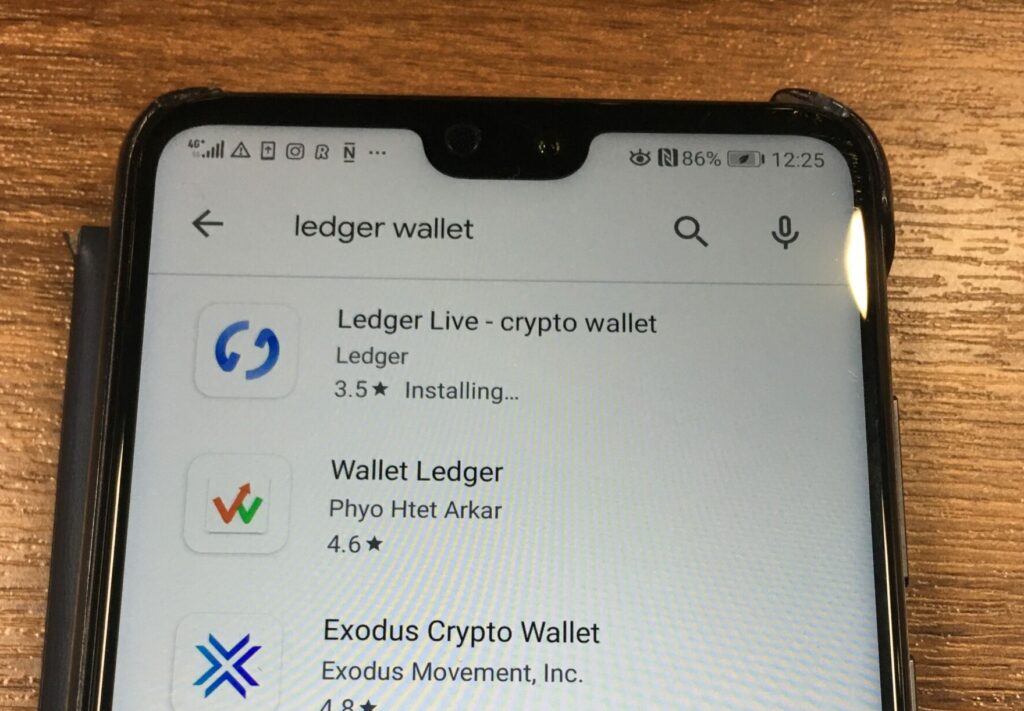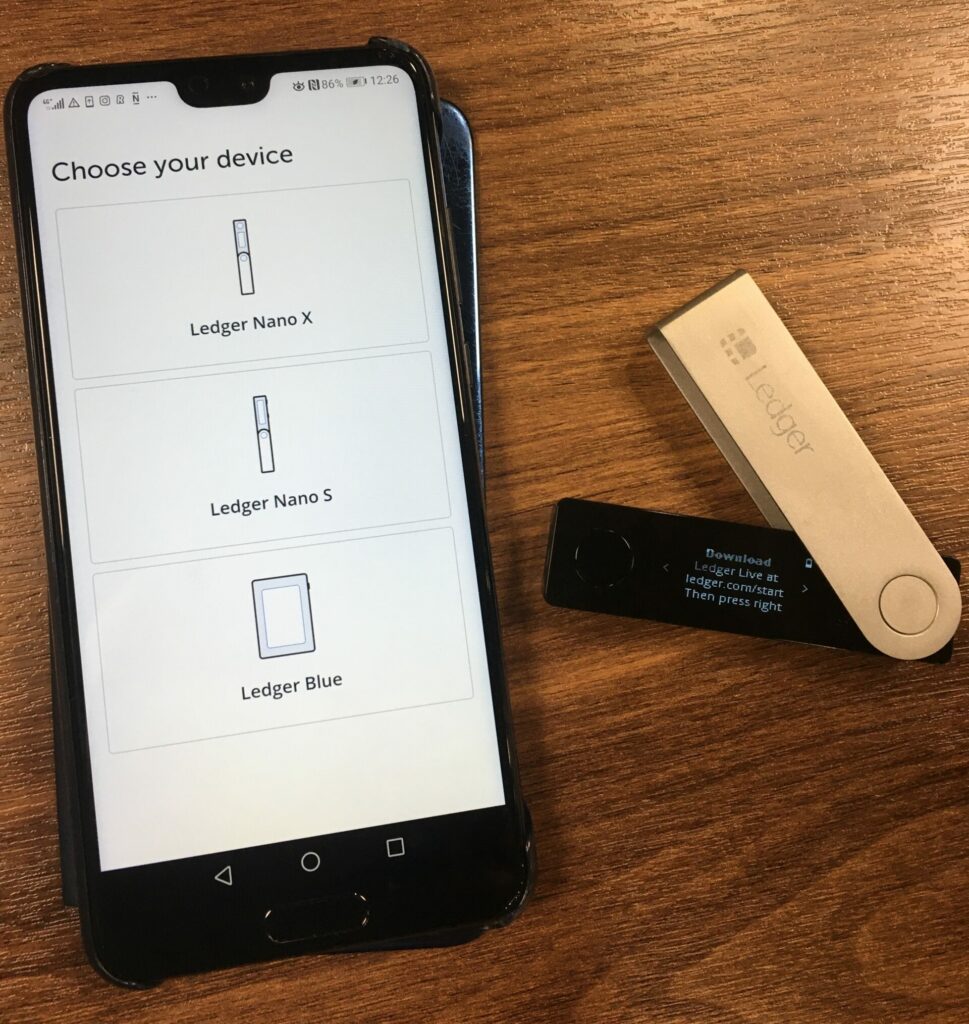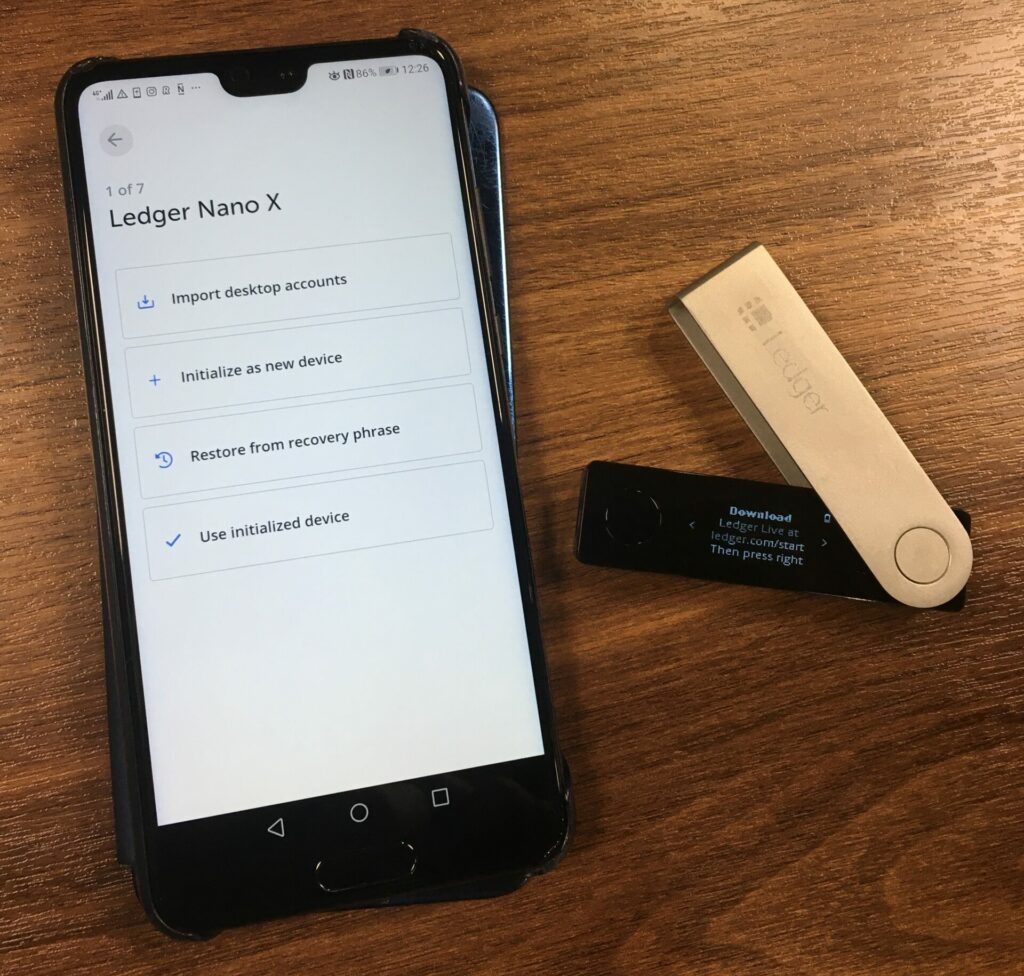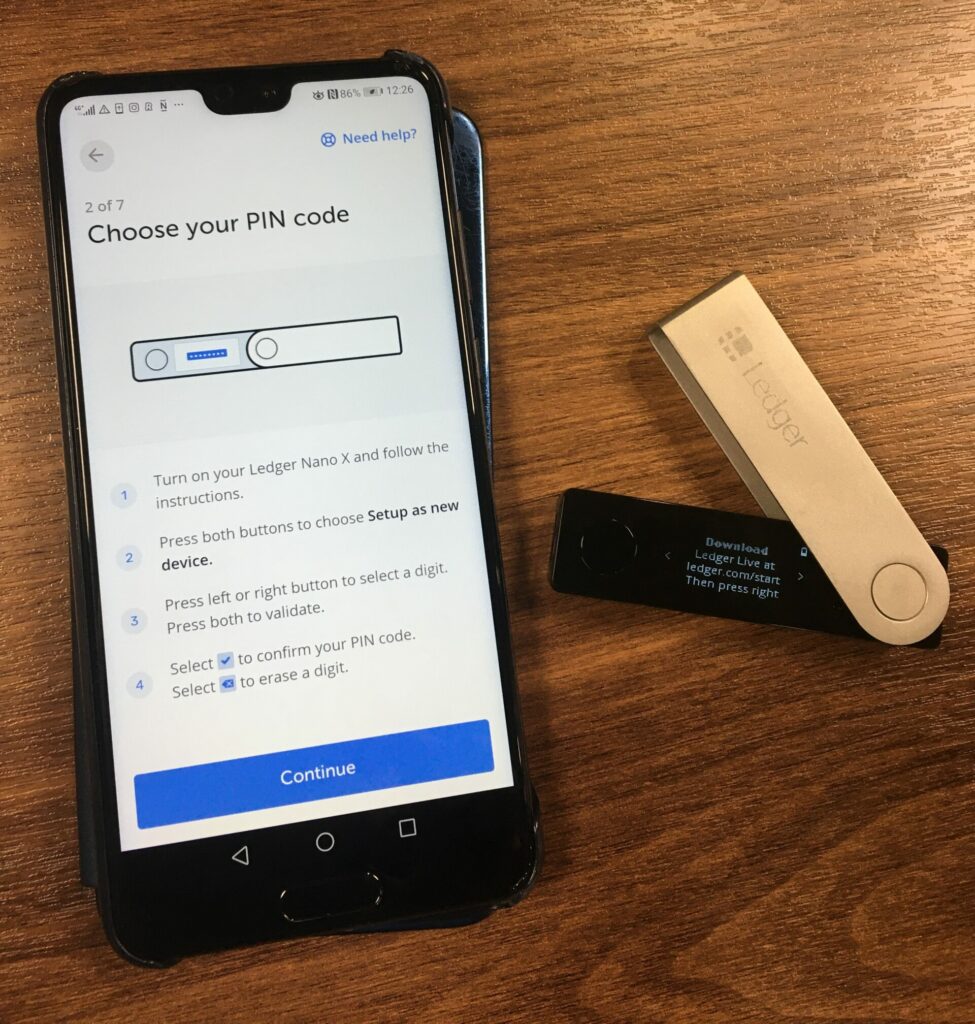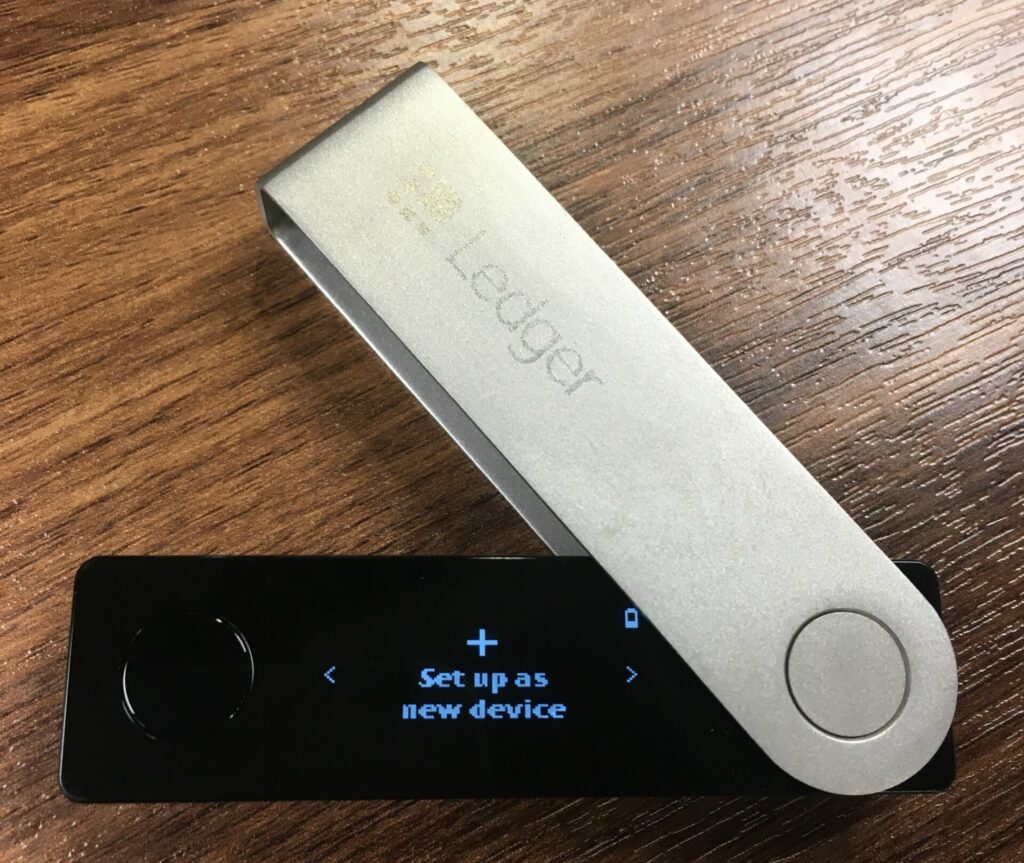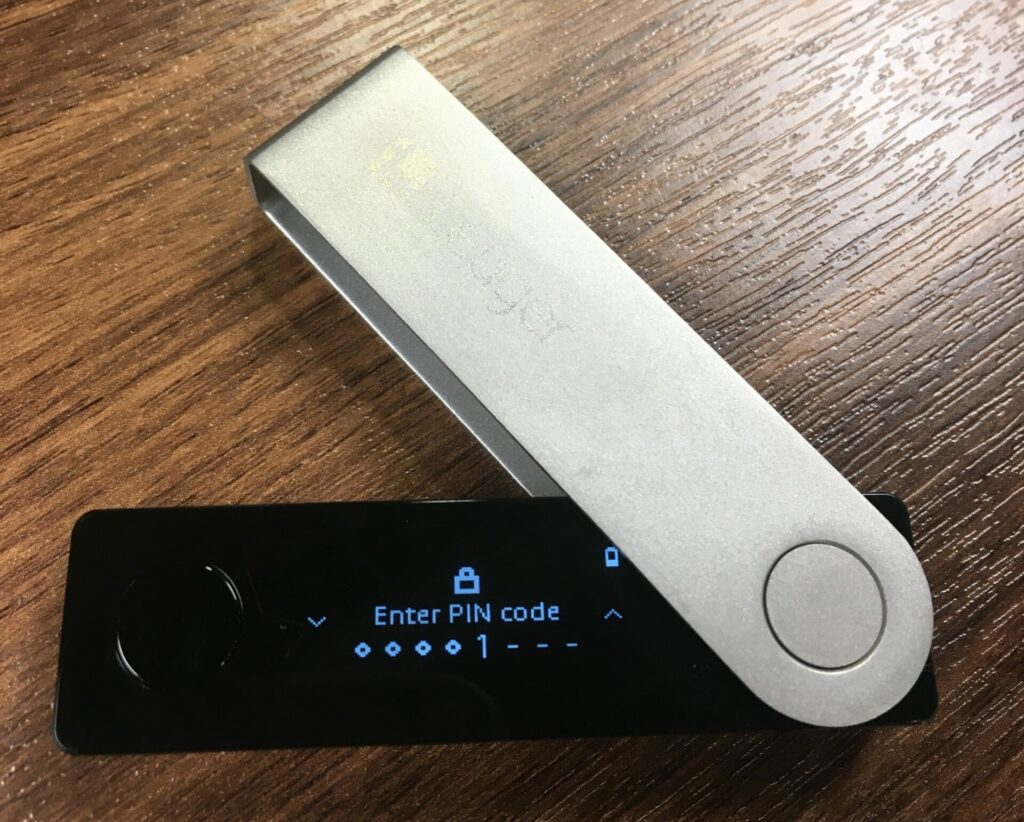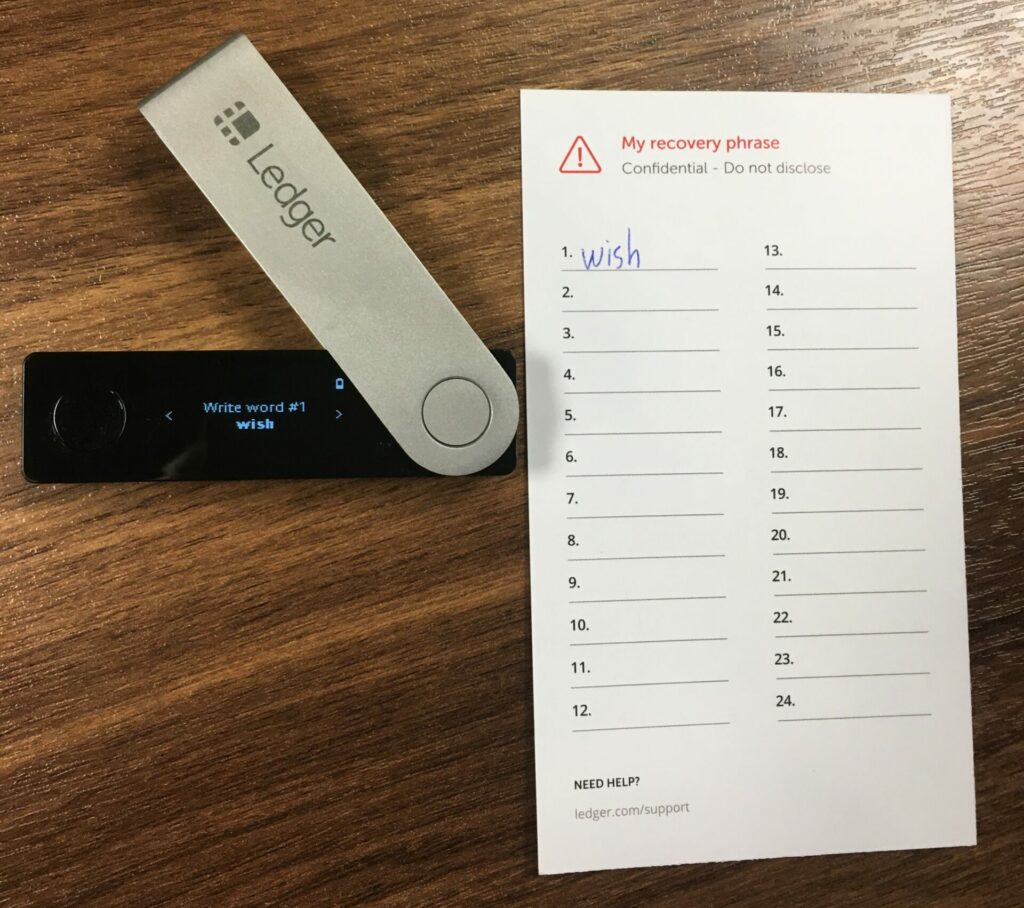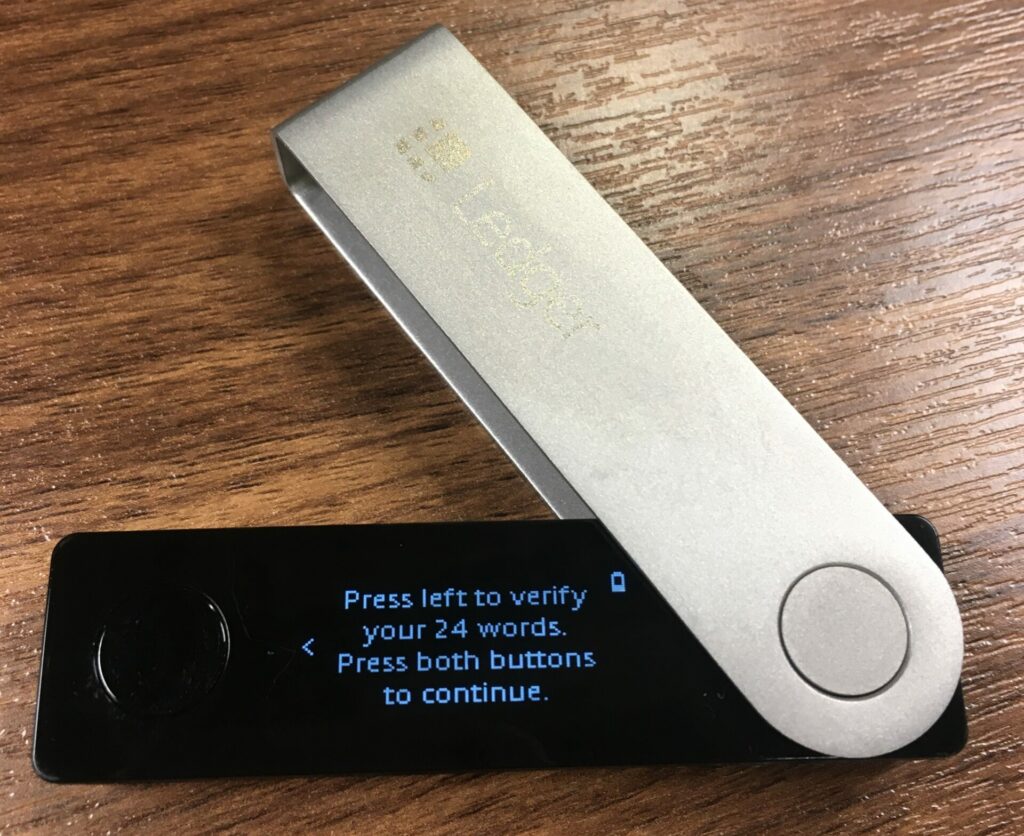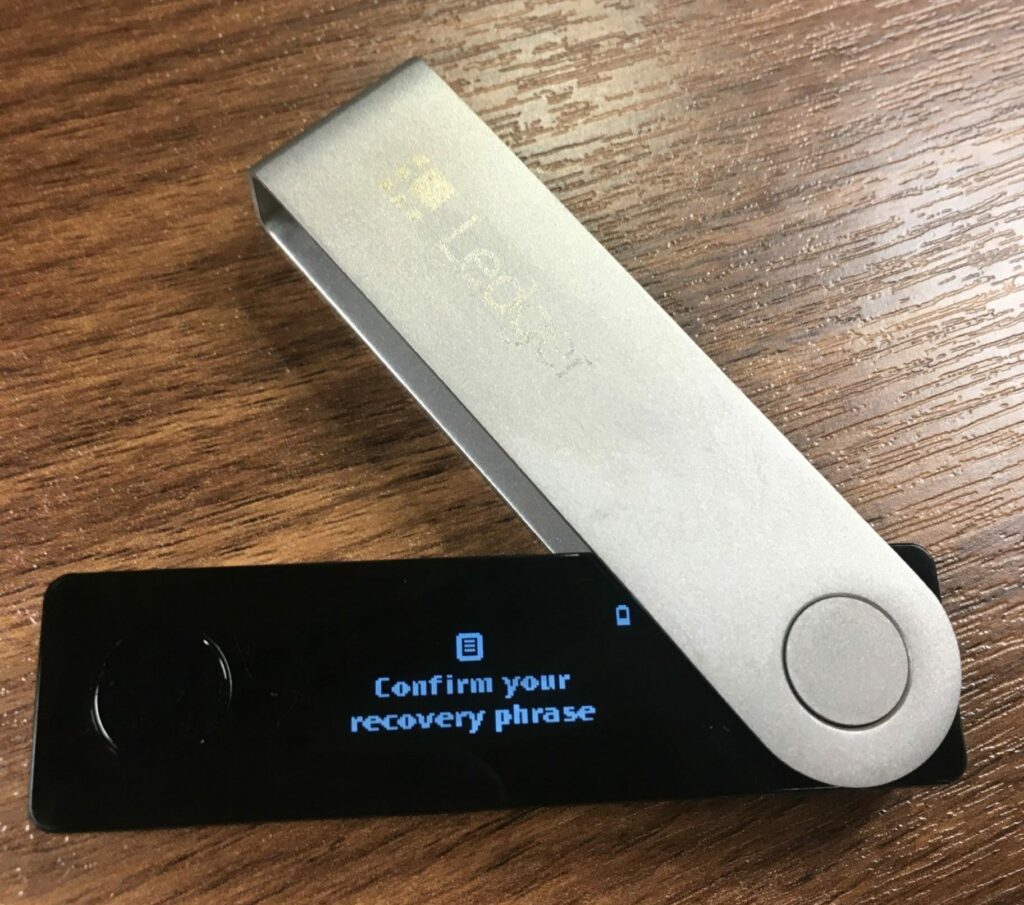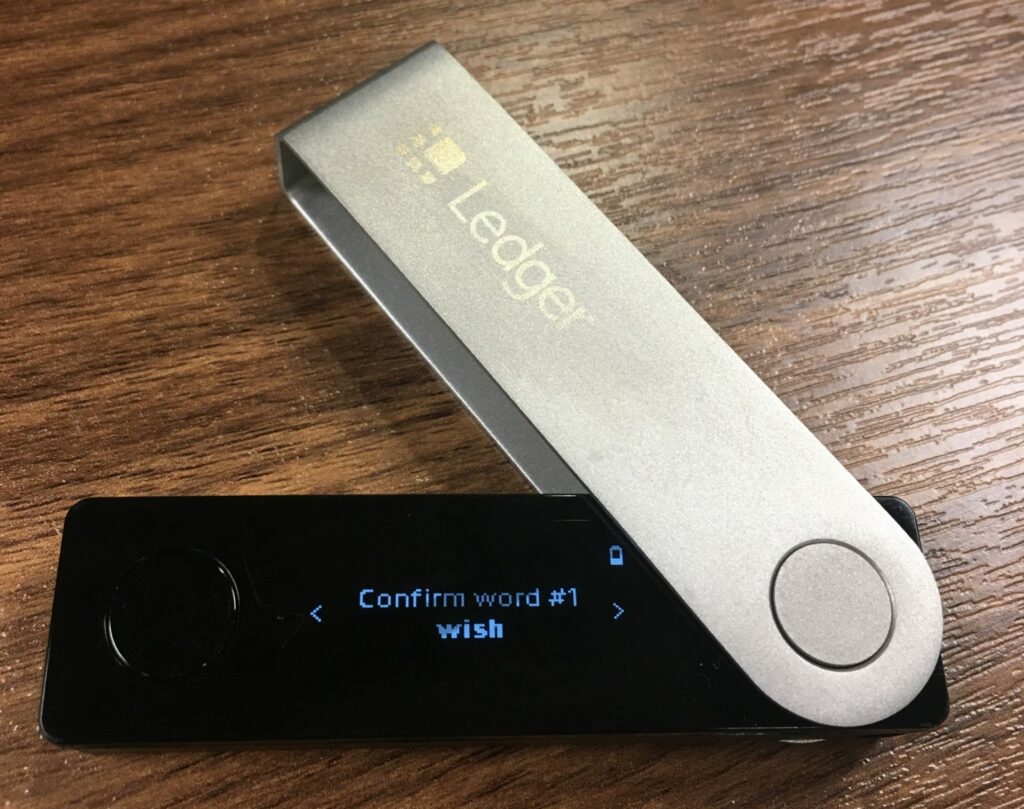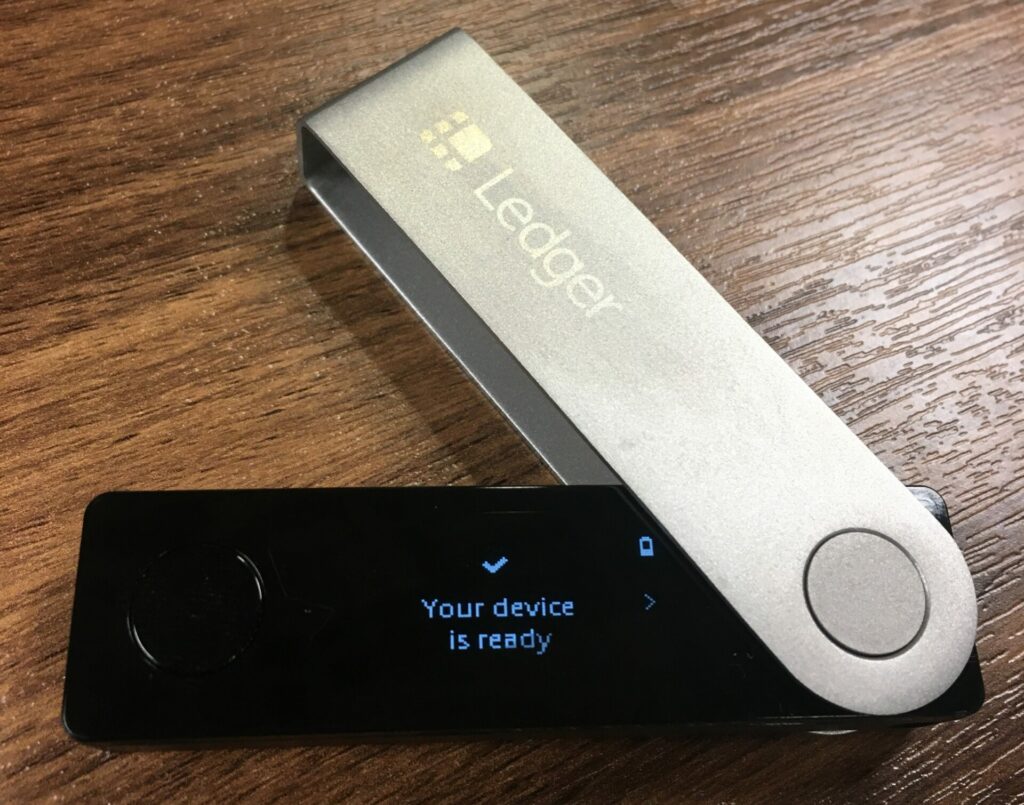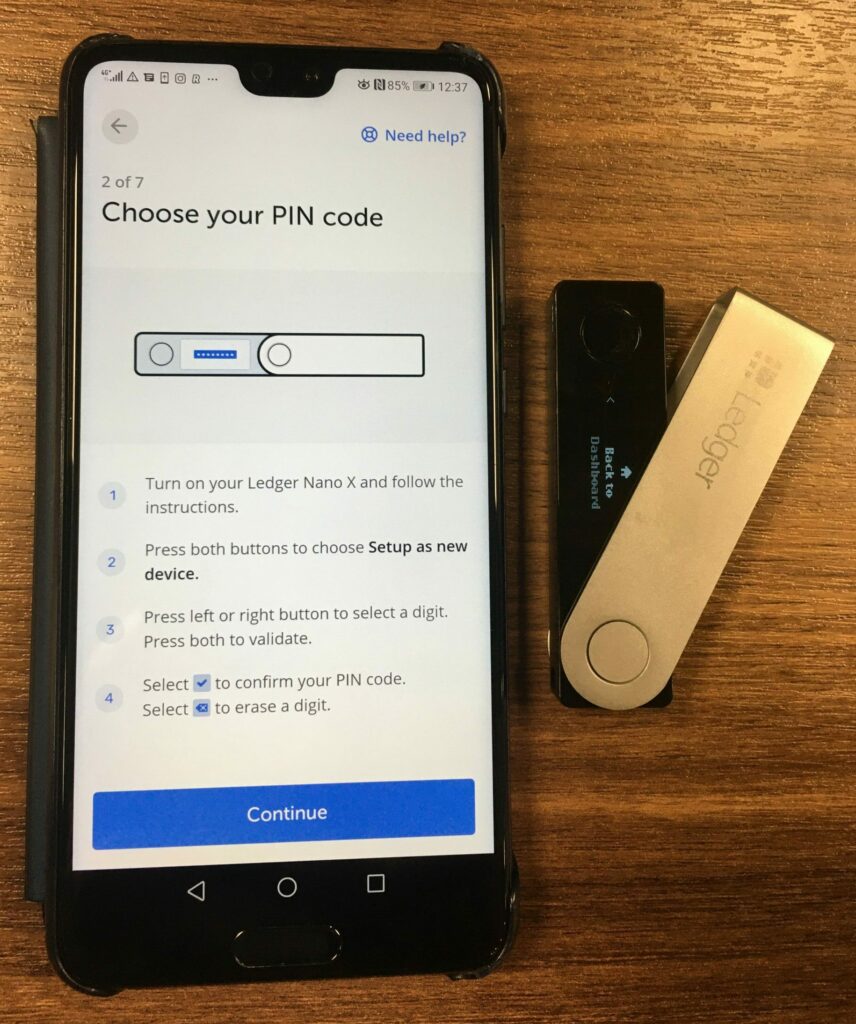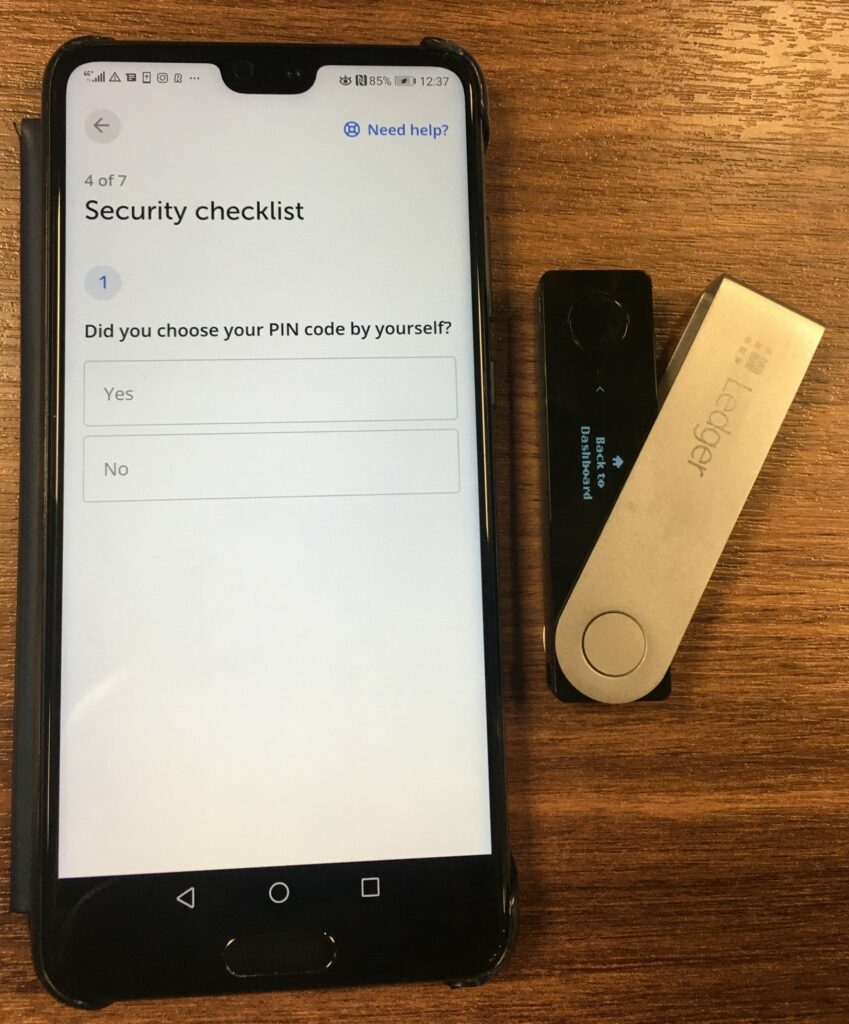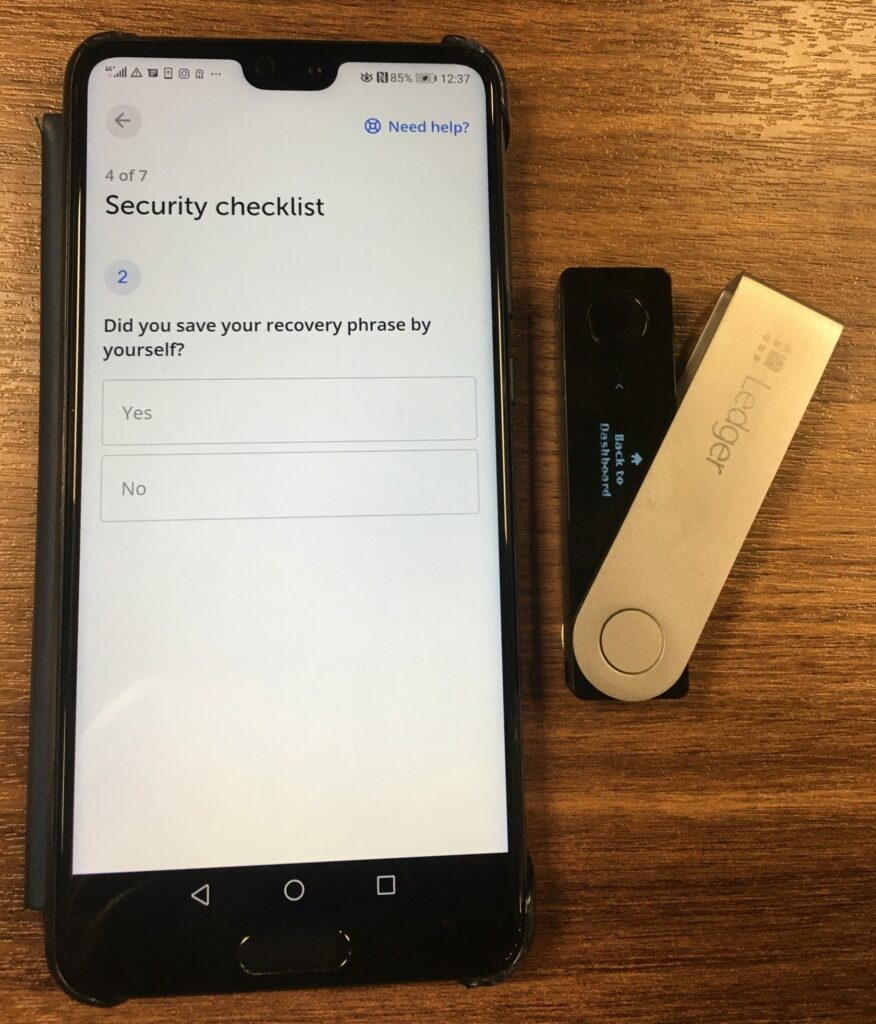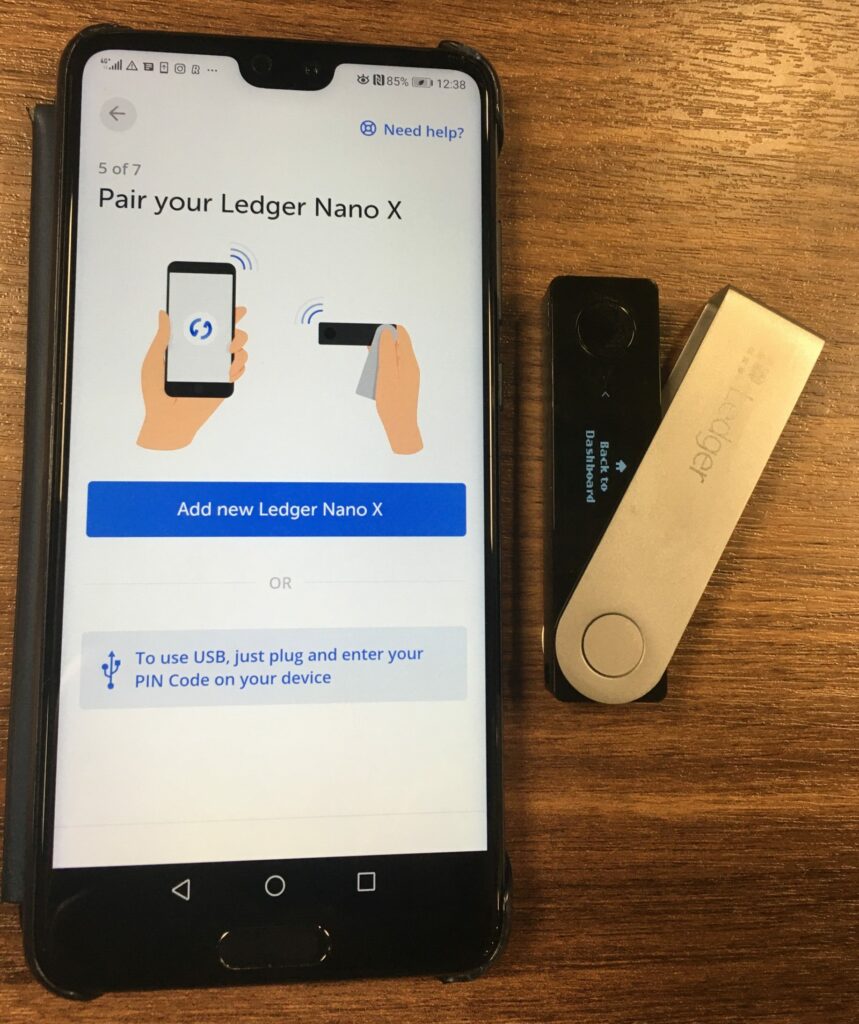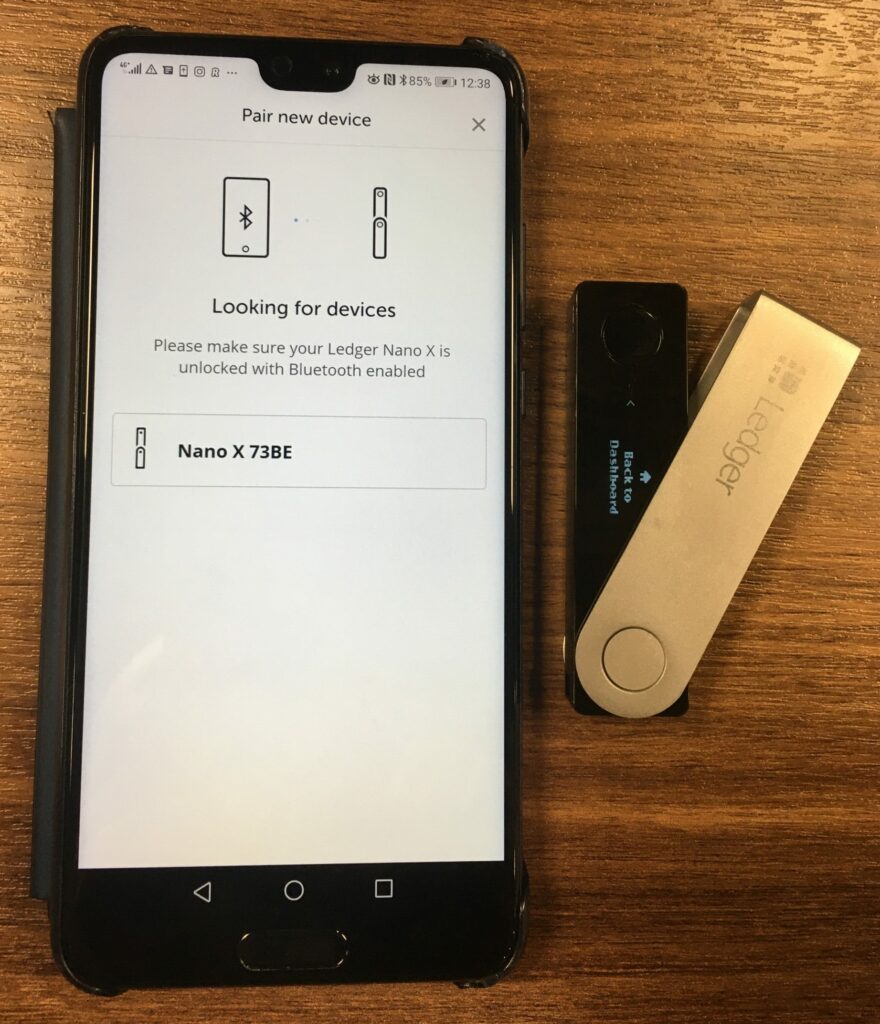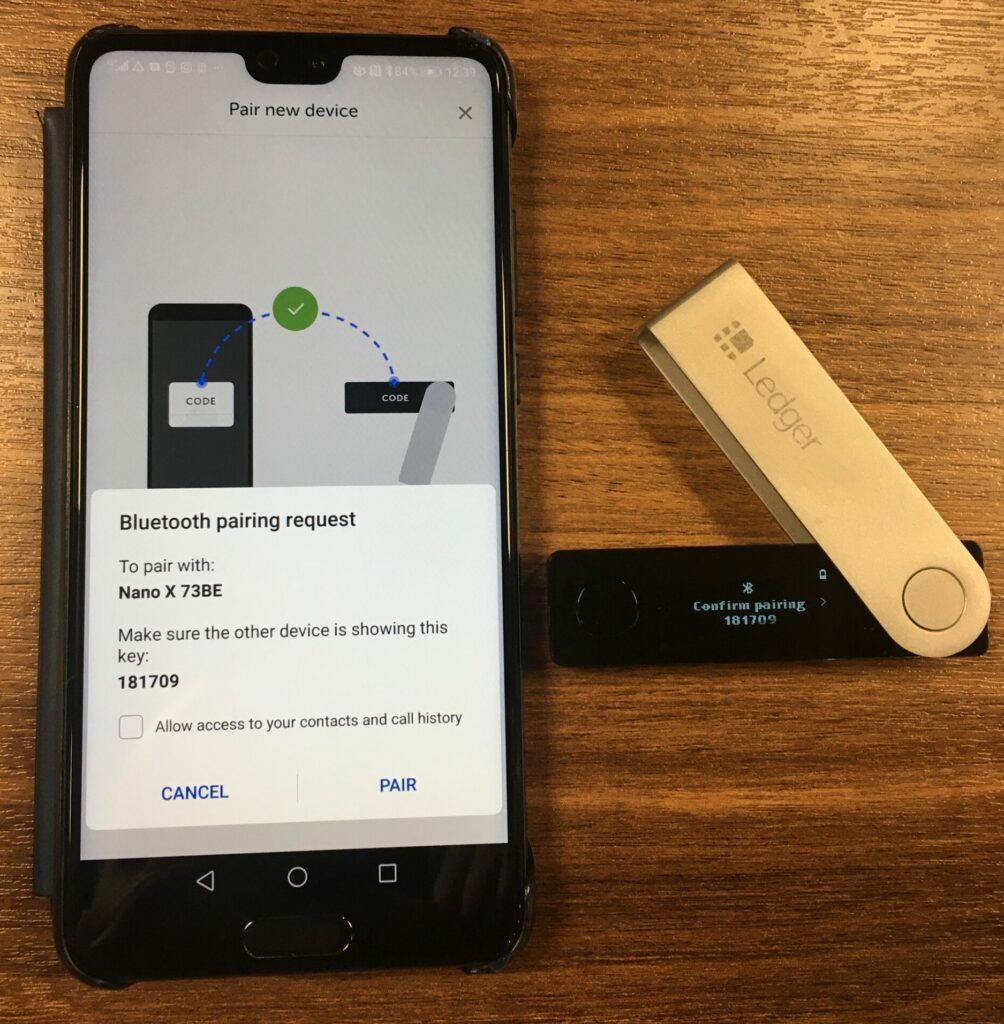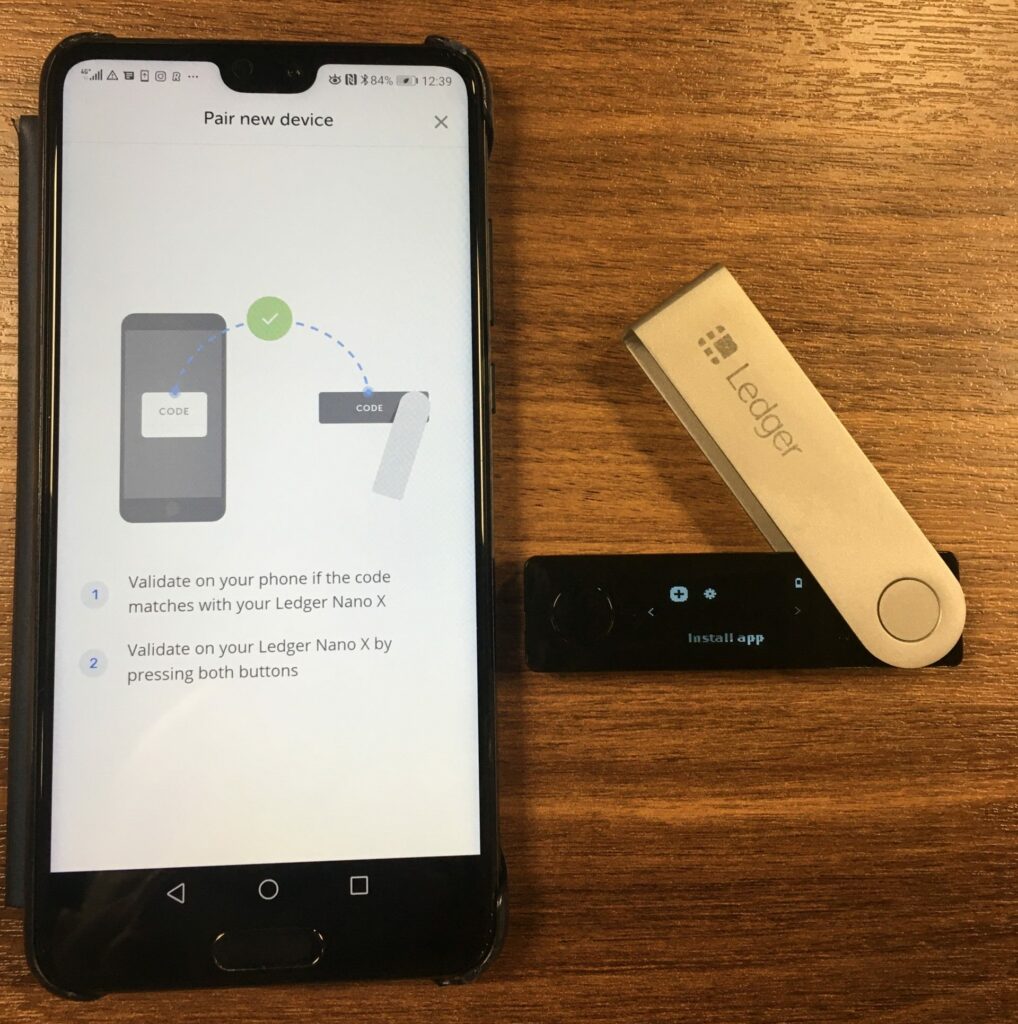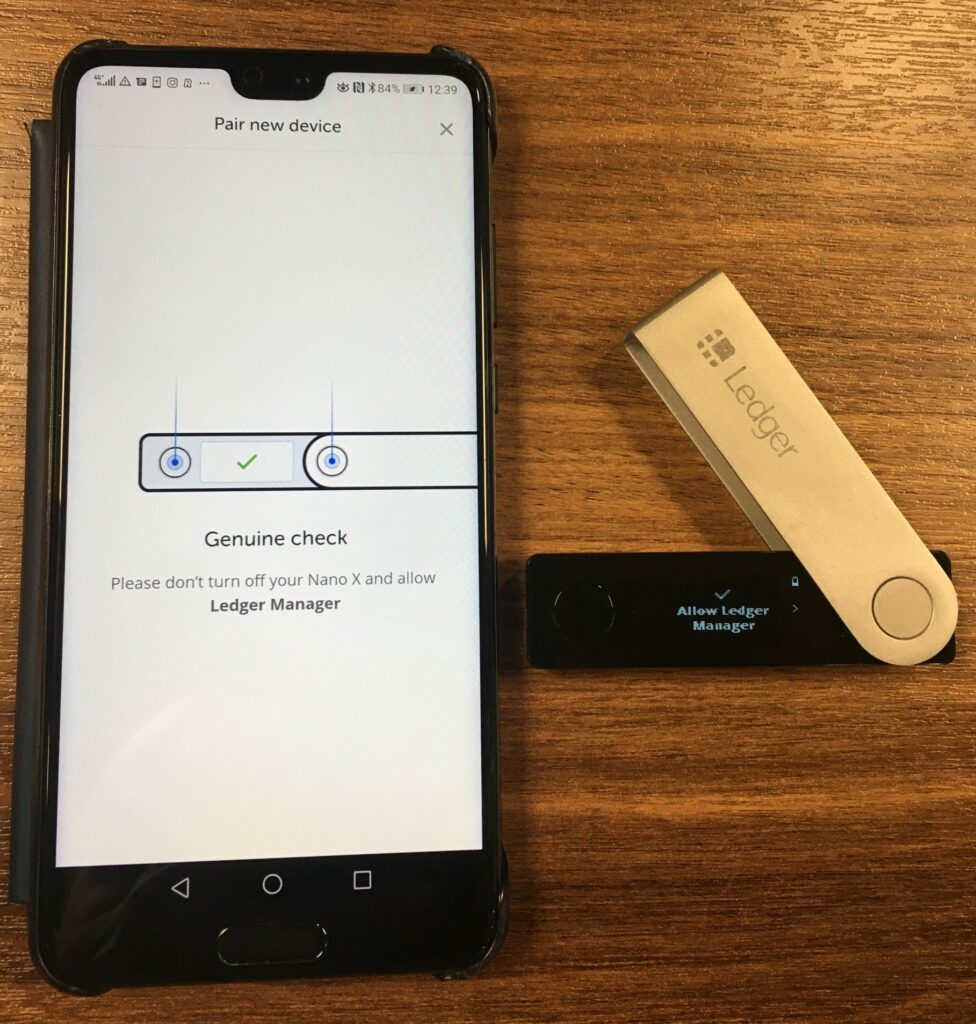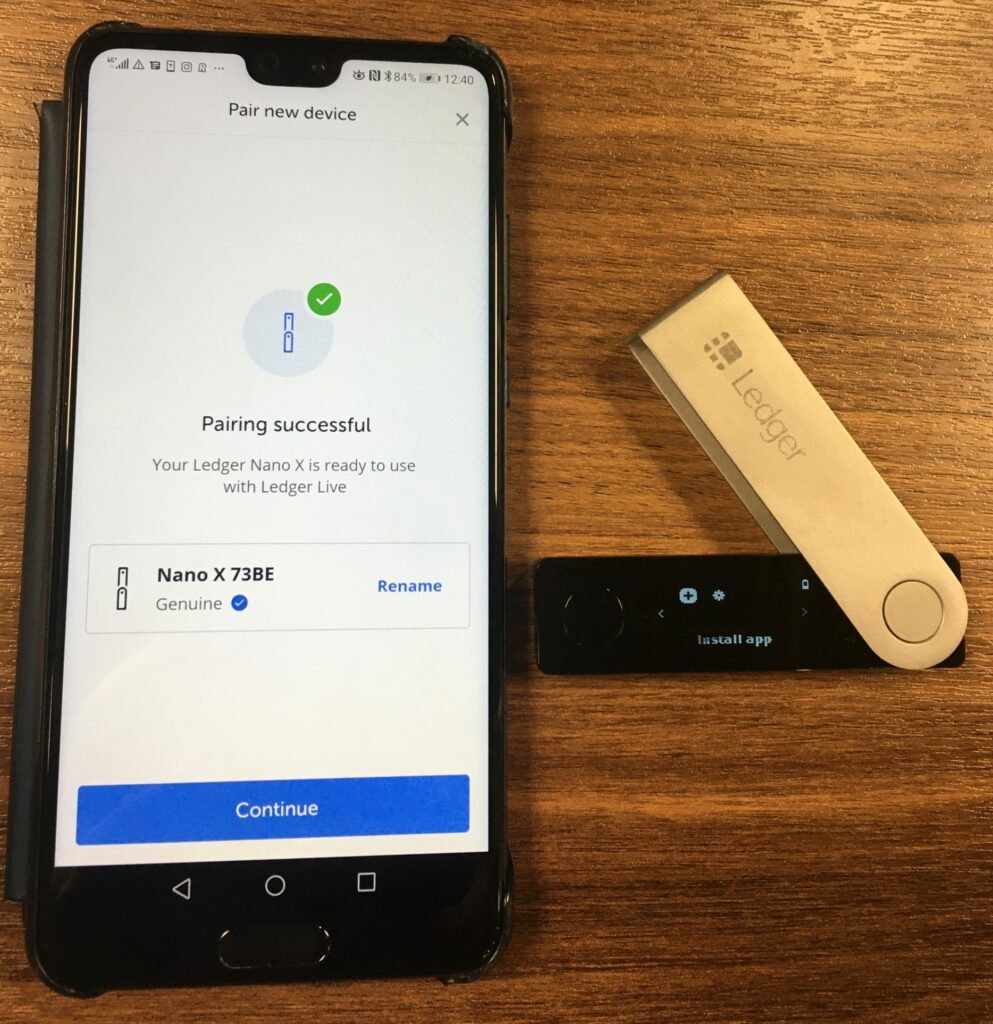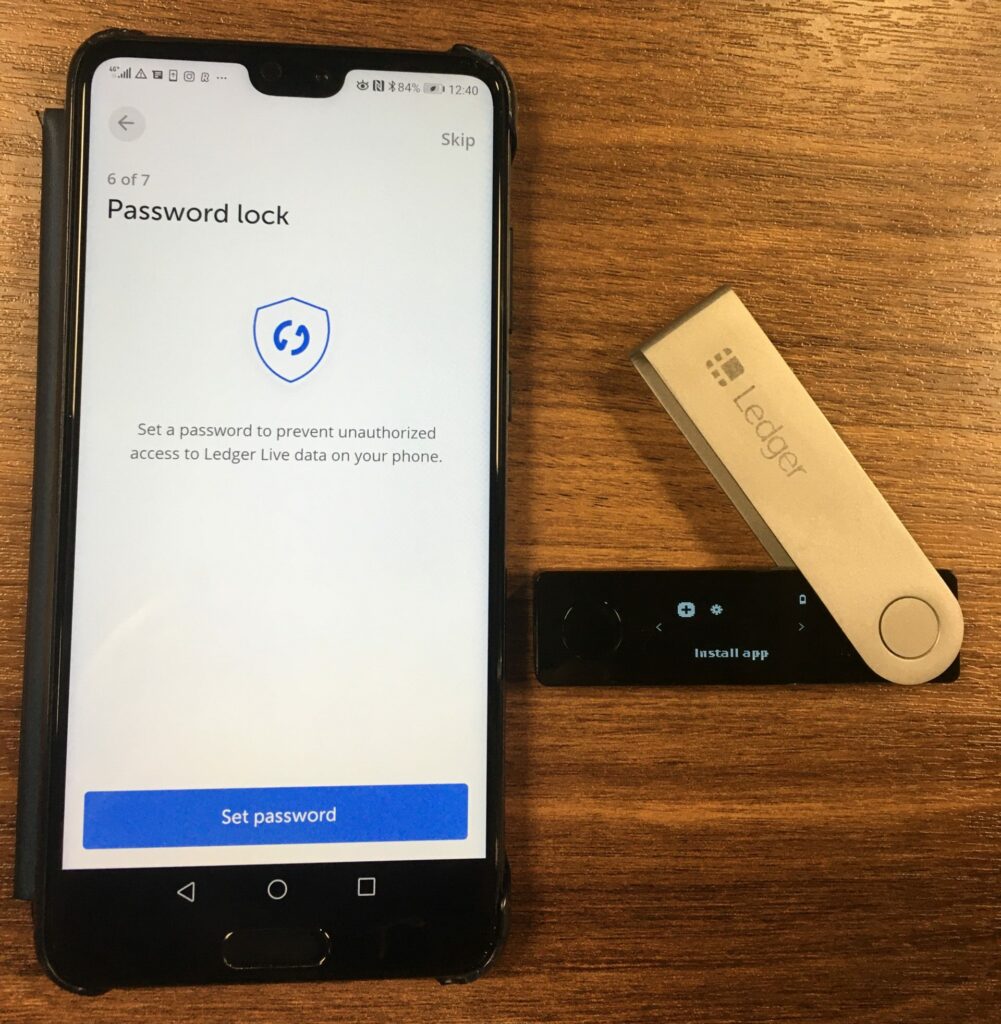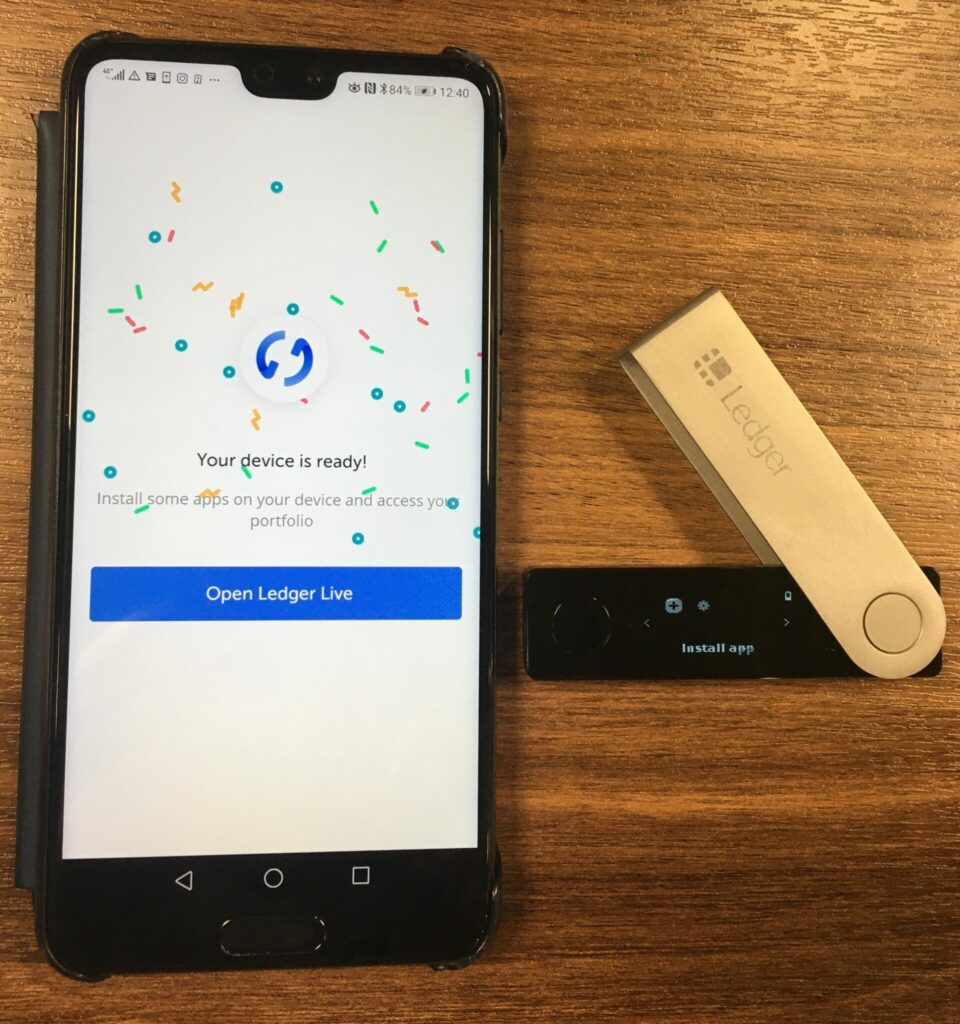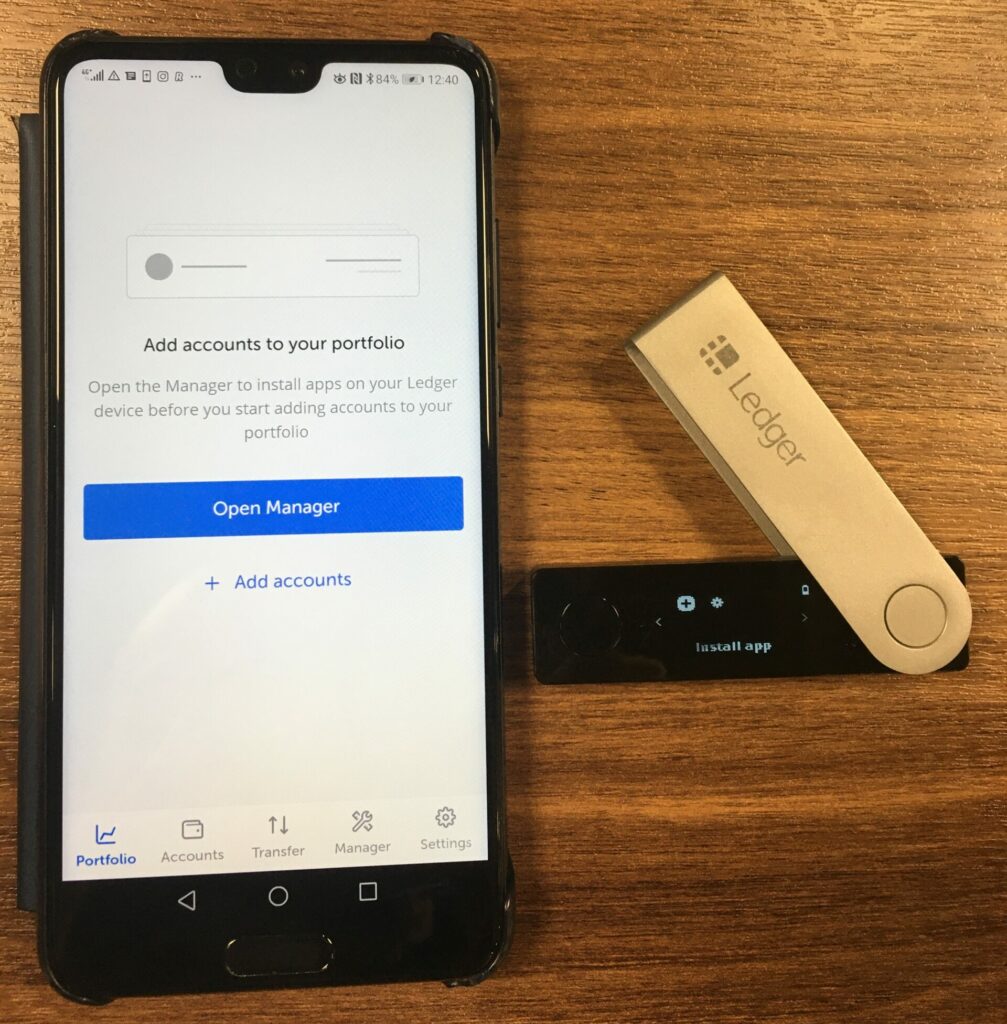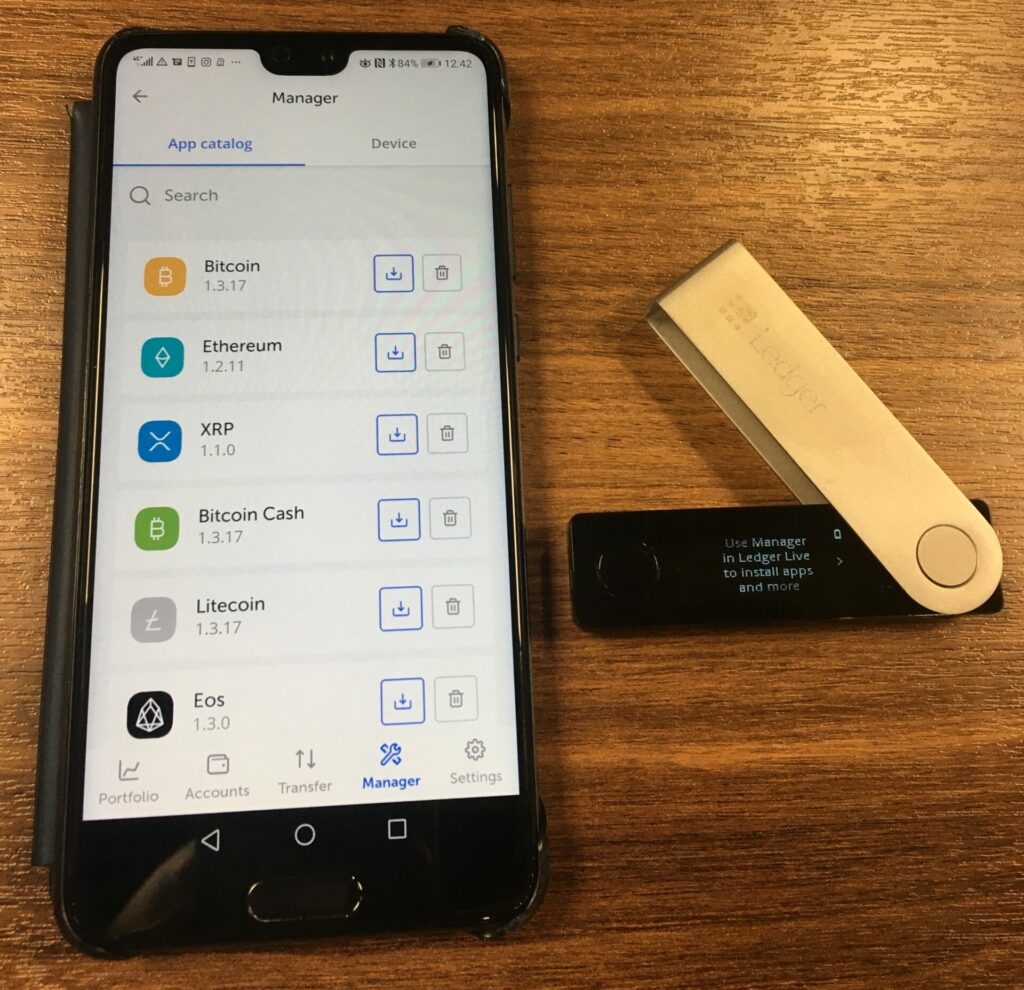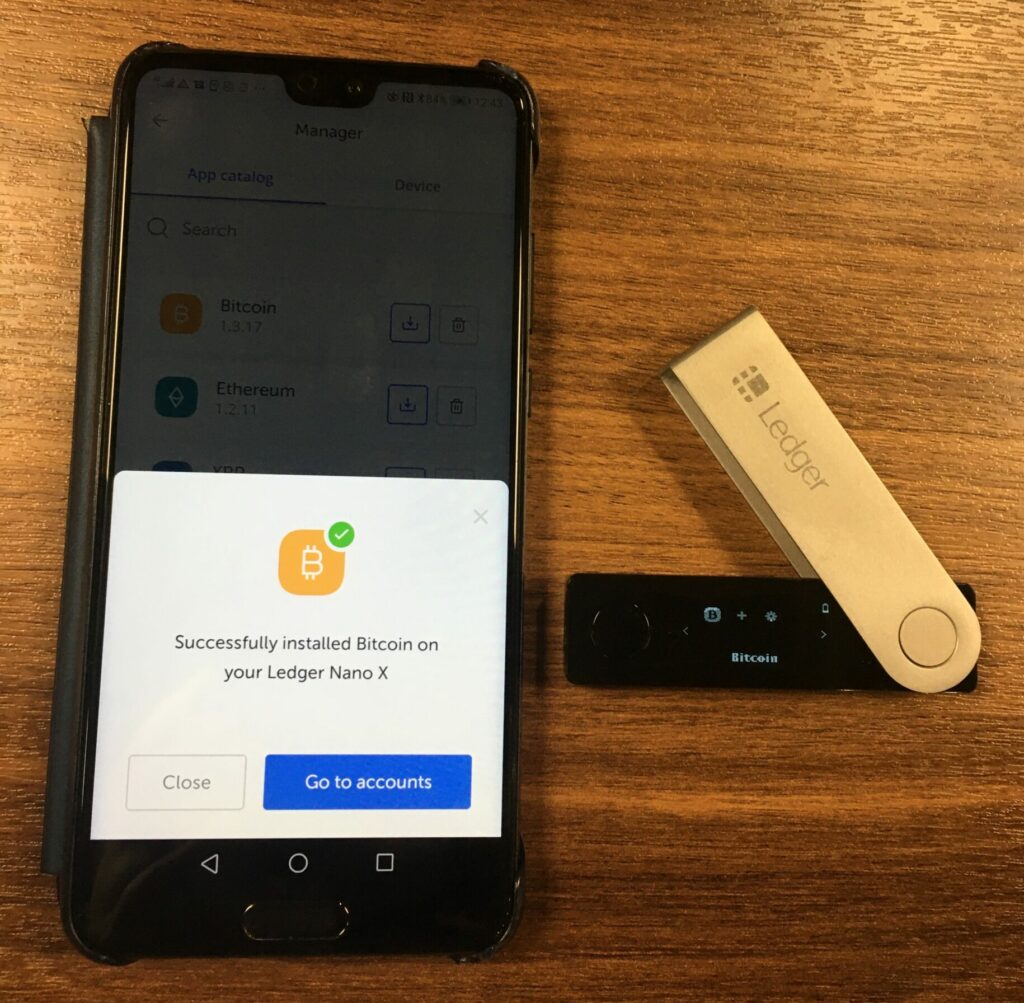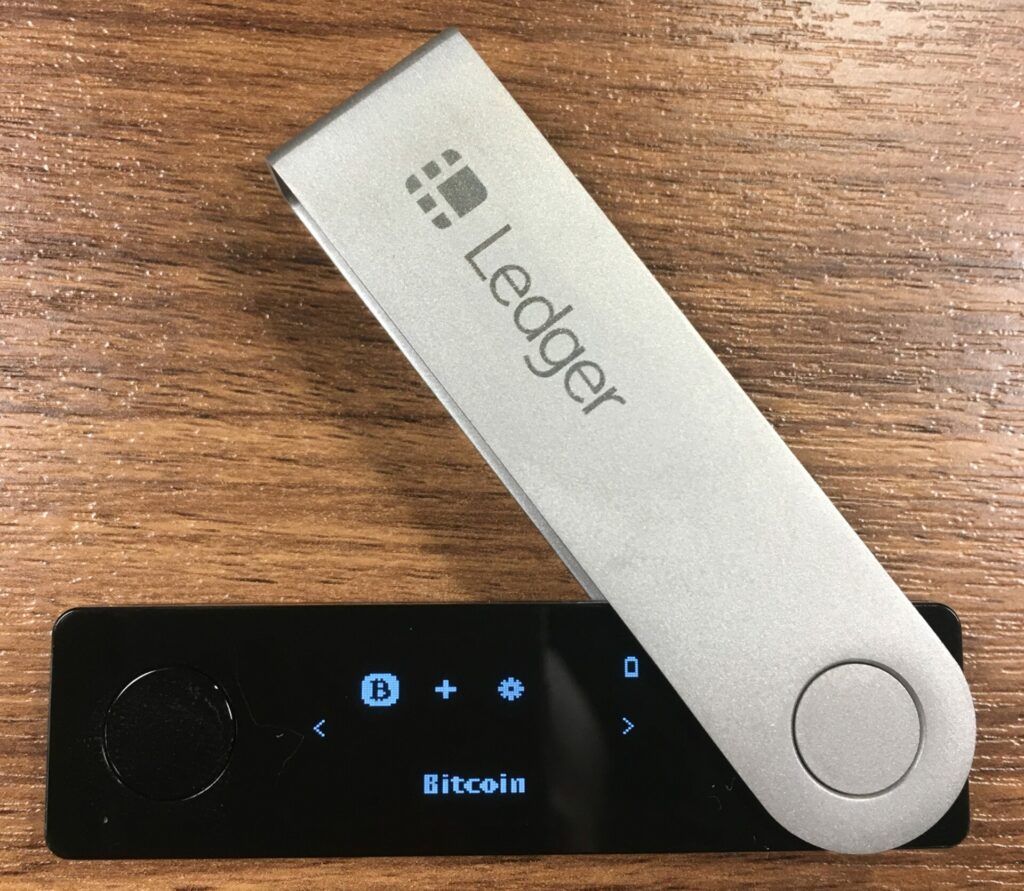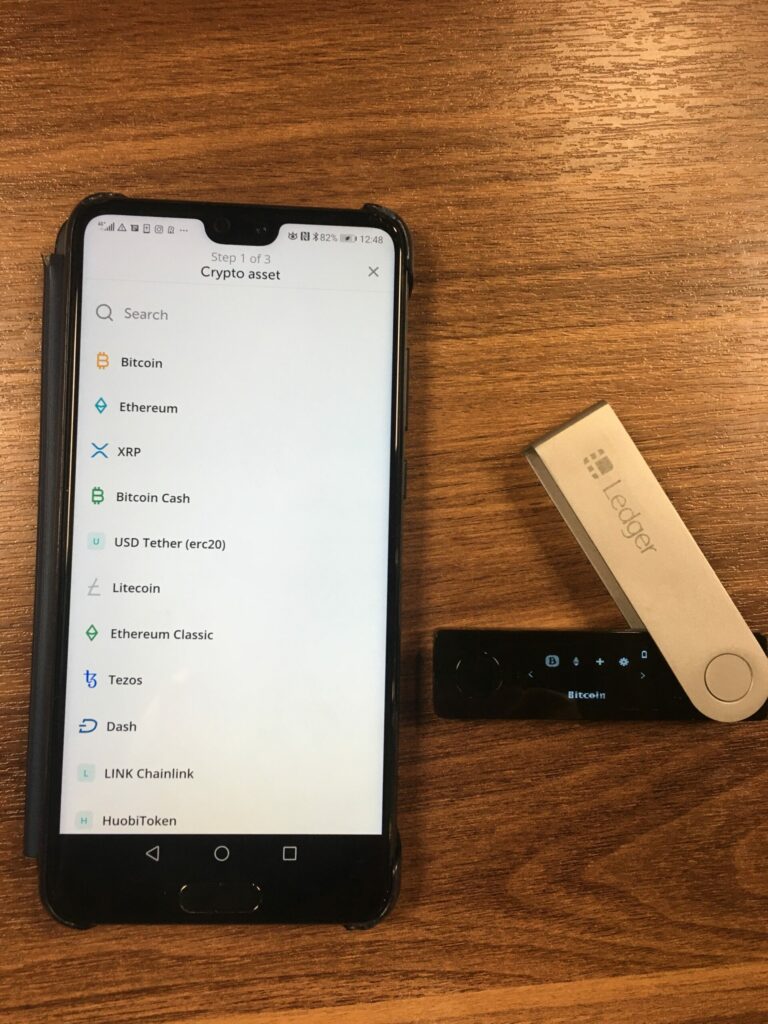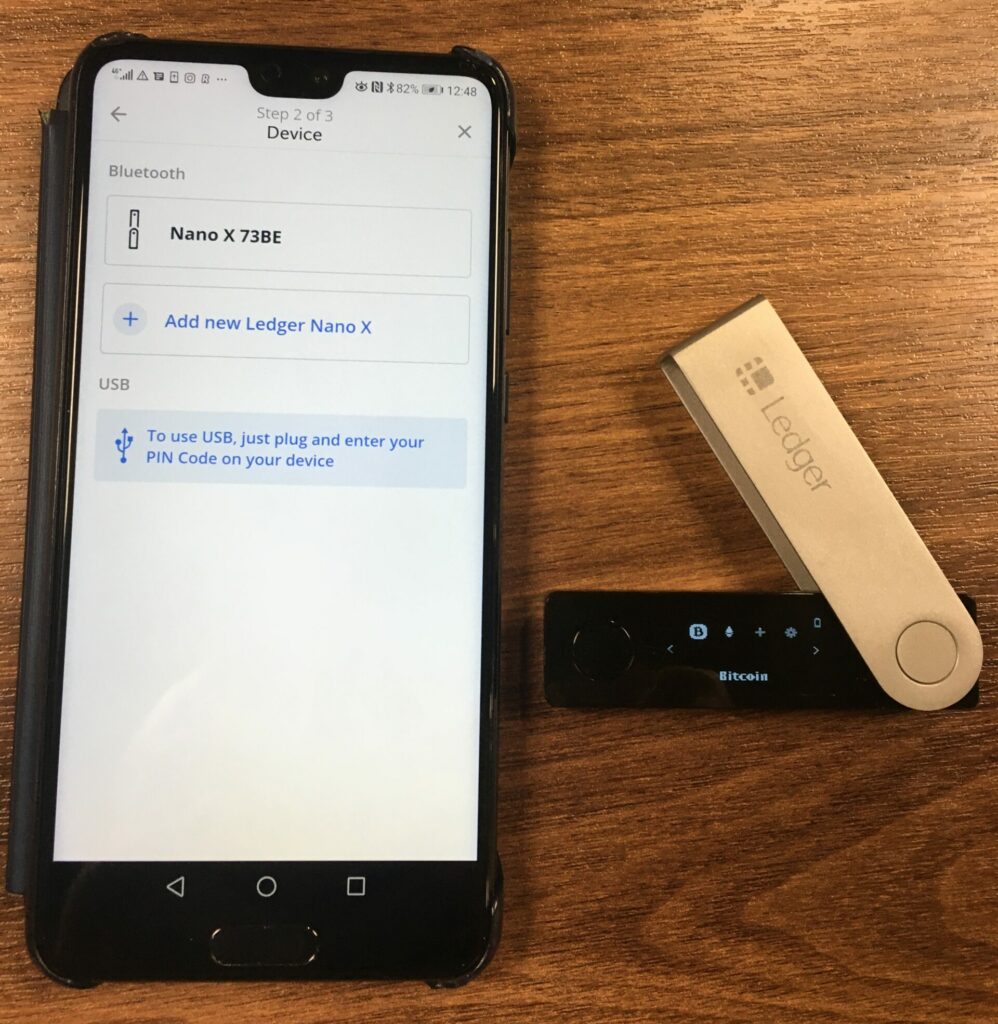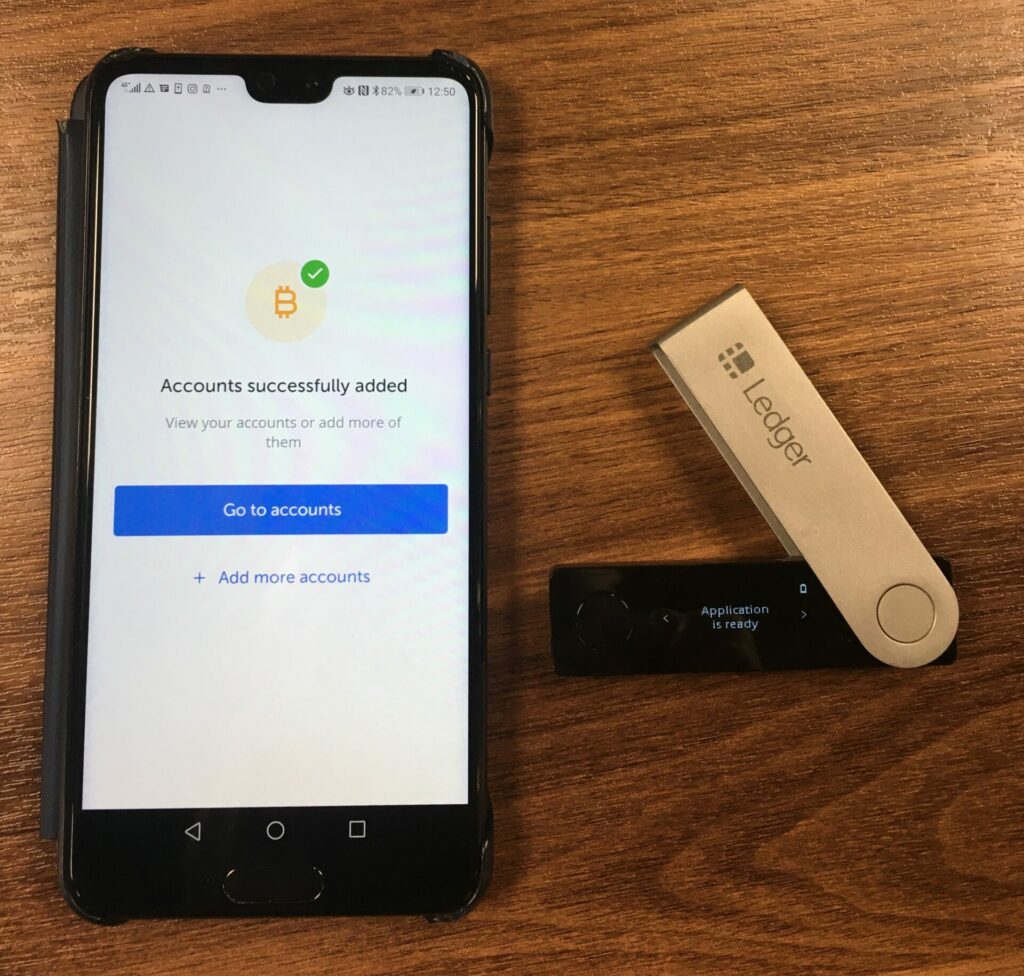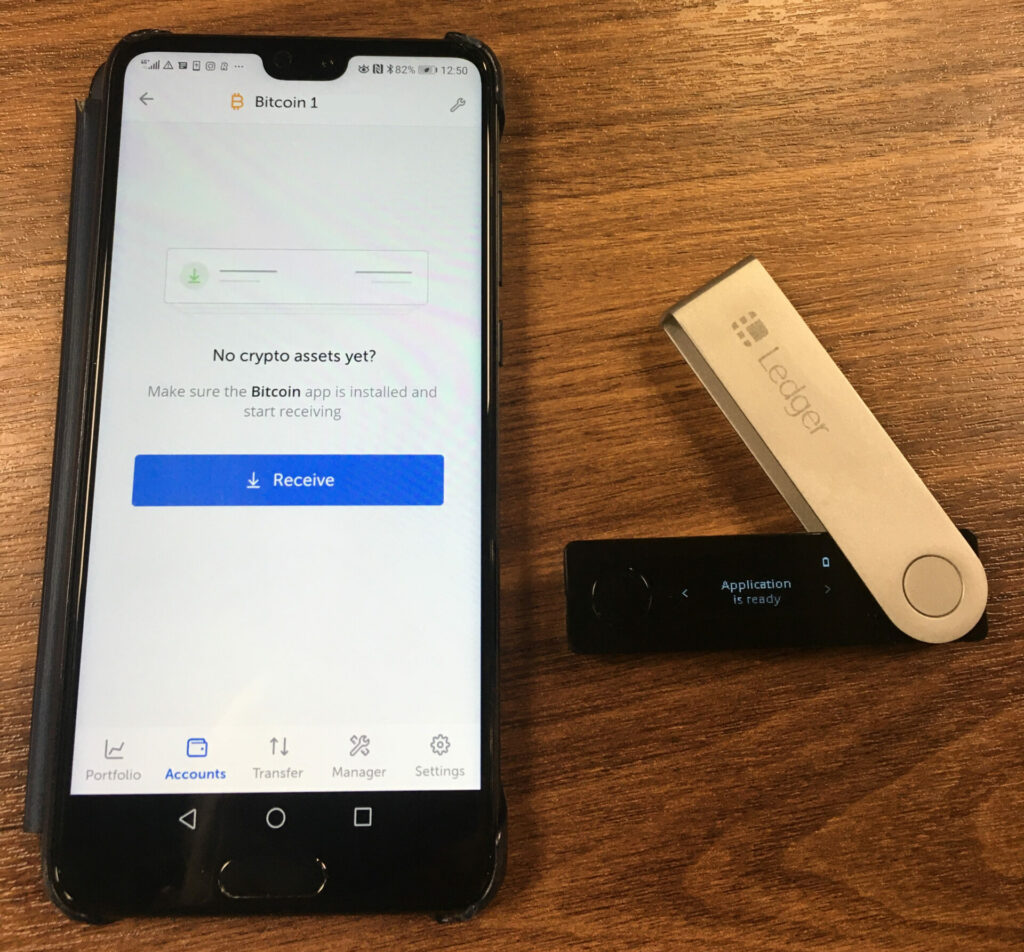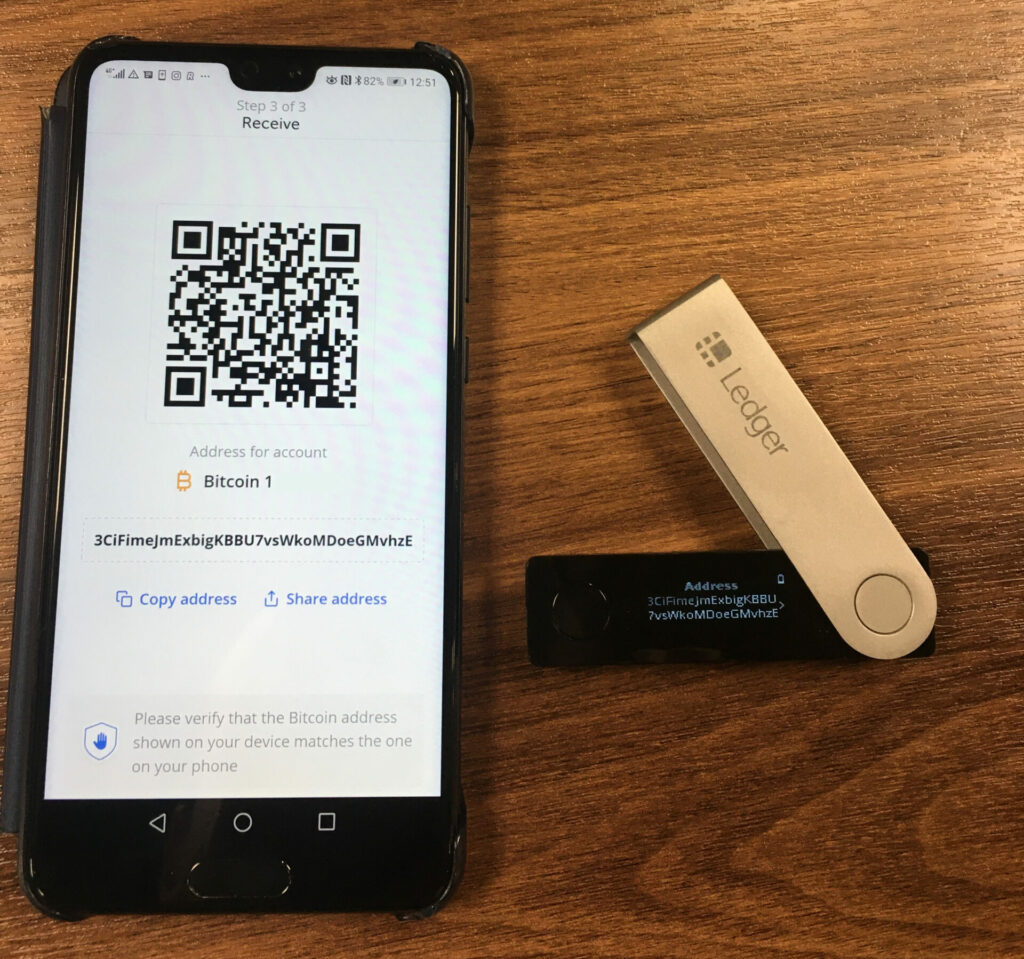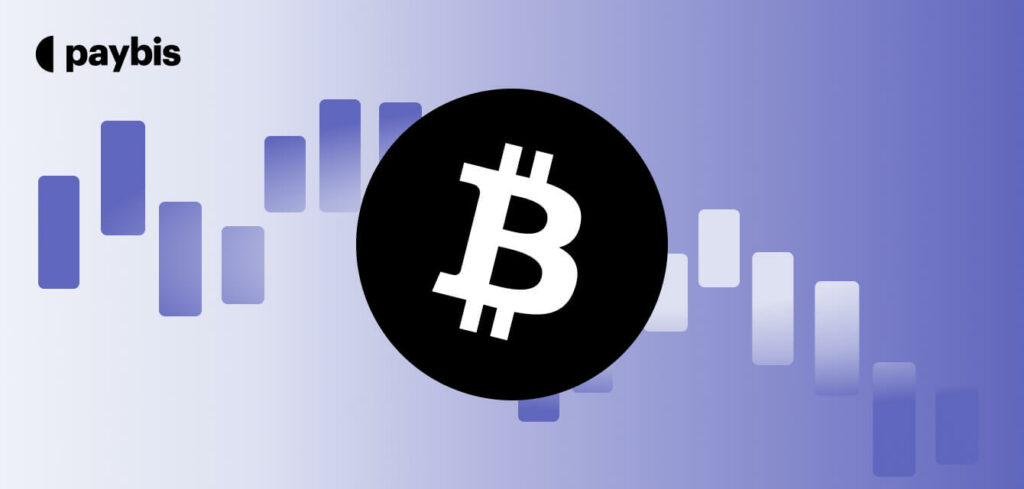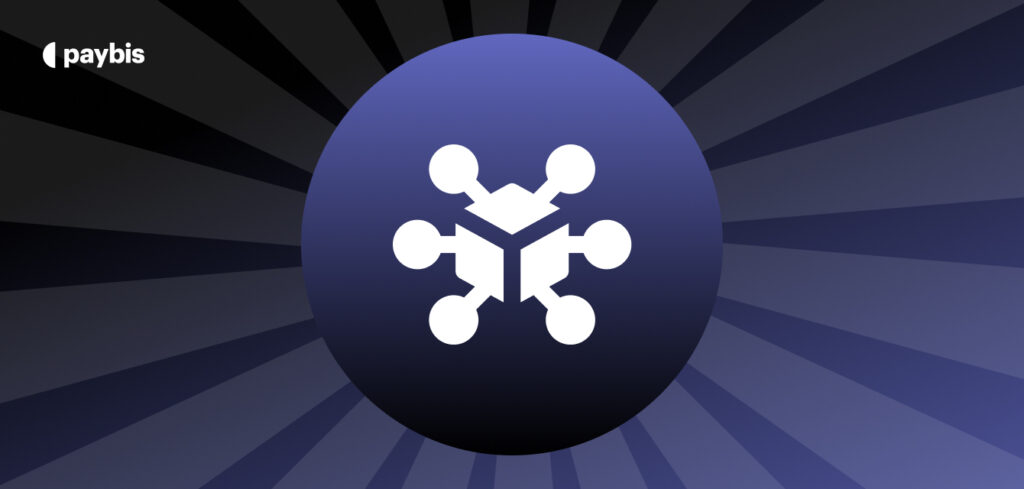Ledger Nano X & S Review – The Most Detailed Analysis of 2021
Ledger has been a staple when it comes to high-quality hardware wallets. The company, which has sold more than 2 million devices, is now the leading choice when it comes to the safety of your funds.
Last year, the company introduced us to their newest model – the Ledger Nano X.
While I was perfectly fine using my Ledger Nano S, I decided to give this one a go, and explore everything from its design to its usability. So we reached out to our partners at Ledger and asked them to send us the Nano X to a review.
Not only did we receive the device in less than two days, but the company made sure to add a Nano S to the bundle as well (thank you Ledger).
While this Ledger Nano review is primarily focused on the latest model – Nano X, we will also briefly compare it with its older brother – Nano S, to understand their main differences.
So, you will find an in-depth analysis of Nano X and find out how it compares with Nano S.
So, without further ado, let’s start with the unboxing experience.
Table of contents
Unboxing the Ledger Nano X
The packaging of the Nano X is a lot more sturdy and durable, providing a more luxurious feeling than its predecessor. When opening the package, you will come across the hardware wallet, which shines like an expensive piece of jewelry.
This little device is gonna be our main point of focus – but it’s not the only thing you will find in the box.
Upon lifting the first carton layer which holds the wallet you will also find:
- a Type-C USB cable
- a user manual
- the “Use, Care and Regulatory Statement”
- Ledger stickers
- 3 Recovery sheets, which you can use to write down your seed phrase.
I little later I also discovered a handy cord that you can attach to the Ledger for practicality. For some reason, it was hidden under the second carton layer of the box – not sure if this was by design or not!
I have to say that the unboxing experience felt good. You can definitely see that the company has put more effort into creating a feeling of importance for its latest device, adding elements of elegance to the box itself.
With everything unpacked, we can now start exploring the device itself, as well as the rest of the components.
I’d like to start this Ledger Nano X review by comparing the device with its predecessor when it comes to their aesthetics and appearance. After all, there has been a lot of talk about the “upgraded” look of this hardware wallet.
Cosmetic appearance
The newer model of Ledger is, by all means, a more premium hardware wallet. First off, when looking at its size, you will quickly realize that it is bigger and has a larger screen than the Nano S. It is also a little heavier.
What also caught my attention was the change in the placement of the buttons. While the Nano S has two small buttons on the side of the device, the X has them placed next to both sides of the screen.
This makes the selection process a lot easier since you will be using your thumbs instead of your index fingers – kinda similar to how you would use your smartphone to type a message.
We will take you through the whole installation progress later in this review and give you a full tutorial on how to set up your device.
For now, however, let’s proceed to the most important aspect that makes people invest in hardware wallets – their high level of security.
Security
It may come as a surprise to some, but the Ledger Nano X has the exact same level of security as the Ledger Nano S.
After doing some research I realized that the Ledger Nano X has firmware that is of the latest generation CC EAL certified chip that is used to operate the device itself.
However, this is a very minimal change and it really doesn’t change how you access your crypto.
So, if you are reading this Ledger Nano X review hoping to see improvements in security, you can stop right here.
There is no reason to go with the more expensive model of Ledger – your coins will be just as safe with the Nano S.
Another point that often comes up in Ledger review guides is how the Bluetooth addition will affect the device’s security.
One can argue that mobile connectivity could be a risk factor, especially if someone manages to obtain both your phone and hardware wallet.
However, given the fact that your phone is most likely screen-locked and your Nano X has a 4 to 8-number pin code, this should really not be a concern.
Here’s what you need to remember – the Bluetooth connection is encrypted, which means that people cannot intercept your signal and steal your coins. That is simply impossible.
And if you still feel like Bluetooth is not the safest idea, don’t worry. You can simply turn it off by going to the device’s settings, and use it with a cable instead – just like you would use the Nano S.
Supported coins
Now, let’s talk about all the different coins you can store on the Nano X. The device supports more than 1100 coins and tokens. Among the most popular coins, you can store on the device are the following:
-
- Bitcoin (BTC)
- Bitcoin Cash (BCH)
- Litecoin (LTC)
- Ethereum (ETH)
- Ethereum Classic (ETC)
- Ripple (XRP)
- Stellar Lumens (XLM)
- Tron (TRX)
- Tether (USDT)
- Neo (NEO)
- Zcash (ZEC)
You will also have the opportunity to access all ERC-20 tokens directly through your Ledger app.
For a full list of the supported coins, feel free to check this list.
Memory and storage options
Now here’s the interesting part – when it comes to cryptocurrency storage, the Nano X absolutely blasts away that Nano S.
This is probably one of the best features of this updated model and the highlight of the Ledger Nano X review.
The memory space of the Ledger Nano X can hold up to 100 different coins at any given time, making it a great option for people who have a large diversified portfolio.
This is quite an upgrade in memory space when considering the 3 to 10-coin limit of the Nano S.
From the Ledger Live app’s catalog, you can download apps that represent the coins you want to store on the device. We will show you how to do this later on when you set up your device.
Ease of use
Now, what I like most about the Nano X is how simple and easy it is to use. It seems like all big crypto companies are slowly moving towards products that are more accessible and understandable by non-tech audiences.
The most important upgrade in its usability is the addition of Bluetooth connectivity. This essentially means that you are now able to use your smartphone to access and exchange cryptocurrency.
Since I’ve been using the Nano S for over two years now, I didn’t think that this upgrade would be such a big deal. After all, why try to fix something that already works great?
But oh boy was I wrong. After going through this Ledger Nano X review, I realized I can’t go back to the previous model. Mobile access has several benefits over desktop access:
- When you want to make a transfer, you can use your phone to scan the QR code of the recipient’s wallet and avoid the whole copy/pasting process of the public key. This is a huge timesaver.
- You will always have your mobile device with you. The same is not true for your computer. If all you want to do is check your funds, desktop access can make things unnecessarily complicated.
All in all, I believe that mobile access through Bluetooth connection makes this device perfect for “on the go” crypto enthusiasts. Those that trade crypto quite often and happen to travel a lot.
Additionally, it is a better replacement for a non-custodial mobile wallet, as it keeps your funds in cold storage the whole time.
Note that the Nano S has also been updated to support Bluetooth connectivity through an OTG cable, but does so only for Android devices. Here’s how you can go about this.
Price
The Ledger Nano X retails at $119 USD in the US and 119 Euros in Europe (which includes 21% VAT). This can certainly become pricey for some, as it’s more than double the price of it’s older brother.
This information comes directly from the official website of Ledger, where we recommend you buy your device from.
Setting up the Ledger Nano X
Now, let’s see how all of the above works in practice. We will take you through the process of setting up your Ledger Nano X. This is the most detailed tutorial on the web, and by following the steps below you will be able to set it up in no time!
Download the Ledger Live app
After unpacking the device, the first thing we did to start up the Ledger was to press on the right and left button simultaneously. This is how the hardware wallet will greet you:
As soon as the Nano X starts up, you will be prompted to press the right button to continue. When ready to proceed, press it and you will see the next message.
Now, at this point, you have two options. You can either download the desktop extension on ledger.com/start, or simply download the Ledger Live app for iOS or Android.
Your option will highly depend on the way you intend to use the hardware wallet:
- If you intend to use your desktop to access and use your funds (through the cable connection), then you can download the desktop extension.
- If you plan on doing all the transactions from your phone, you can download the phone app.
To make things easier, I simply went to the Play Store (I use Android) and downloaded the official app through my smartphone.
Select and download the Ledger Live – crypto wallet app to continue. Once installed, you will see the following message:
Ledger has three different devices. Go ahead and select the Ledger Nano X by pressing on the “Ledger Nano X” option. The following message will appear:
At this point you will be able to select one of the following options:
- Import an account of a pre-existing desktop wallet;
- Initialize the wallet as a new device;
- Restore a previous wallet by adding the recovery phrase (seed phrase);
- Or use a wallet that is already initialized.
Since we are now setting up our wallet for the very first time, we will choose the second option and proceed to initialize the wallet as a new device.
Select your PIN
Once you click on the second option, the following message will appear:
It’s time to set our pin. This can be a number anywhere from 4 to 8 digits in length, that you will need to use anytime you want to log into your Ledger device.
Since we already went through step 1, all you need to remember is the following:
- With the help of the on-screen buttons, you can navigate to the “Setup as new device” option (step 2);
- You can change the numbers with the help of the two buttons on the device (step 3);
- You can edit or complete the process by clicking on the checkmark option with your two buttons simultaneously (step 4).
Press on Continue to proceed and follow the steps accordingly:
Click on the right button until the above option shows on the screen. Then, click on the two-button simultaneously to start the setup process.
The device will let you know that you need to select anywhere between 4 and 8 digits to secure your device. Once again, click on both buttons simultaneously to continue.
At this point, use the two buttons as previously indicated to select the digits that will form your Pincode. The process has to be performed on your Ledger, to ensure that you remain offline during the selection of the numbers.
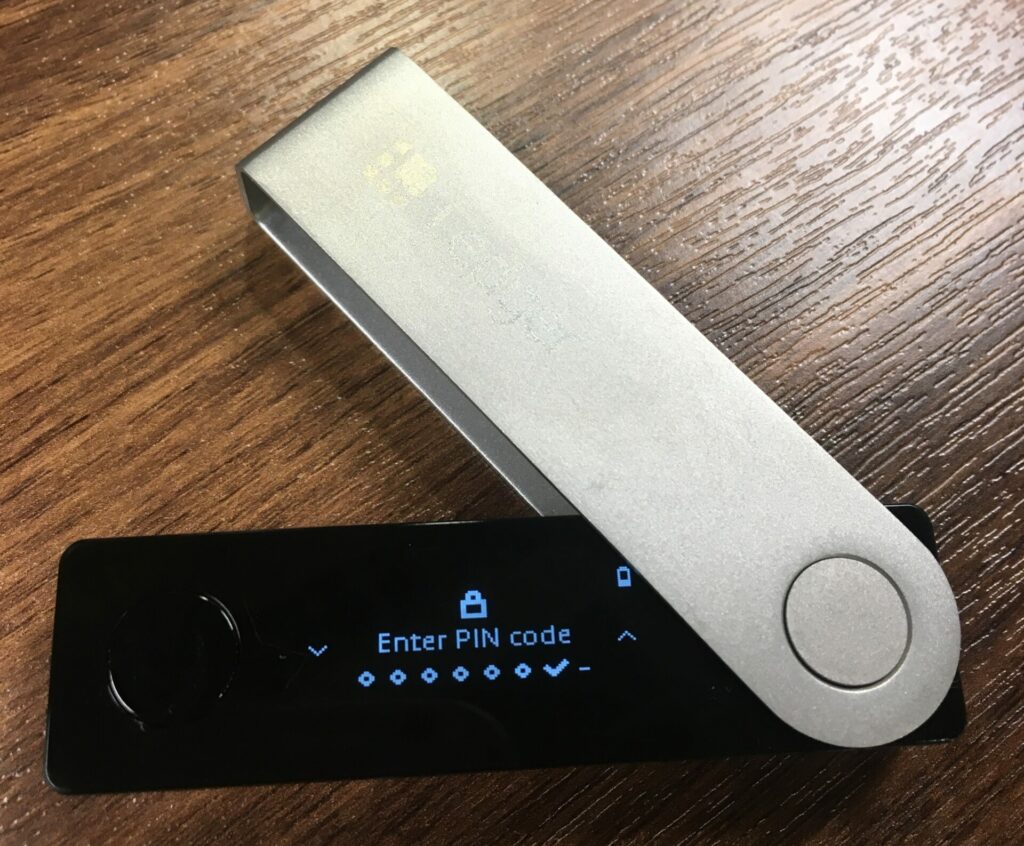
Congratulations! you have set up your pin! You will now need to write down your recovery phrase. This is a 24-word password that you can use to restore your funds in any other hardware wallet, in case your device is lost, damaged or gets stolen.
Write down your recovery phrase
Grab one of the three attached “Recovery sheets” and get ready to write down all the words: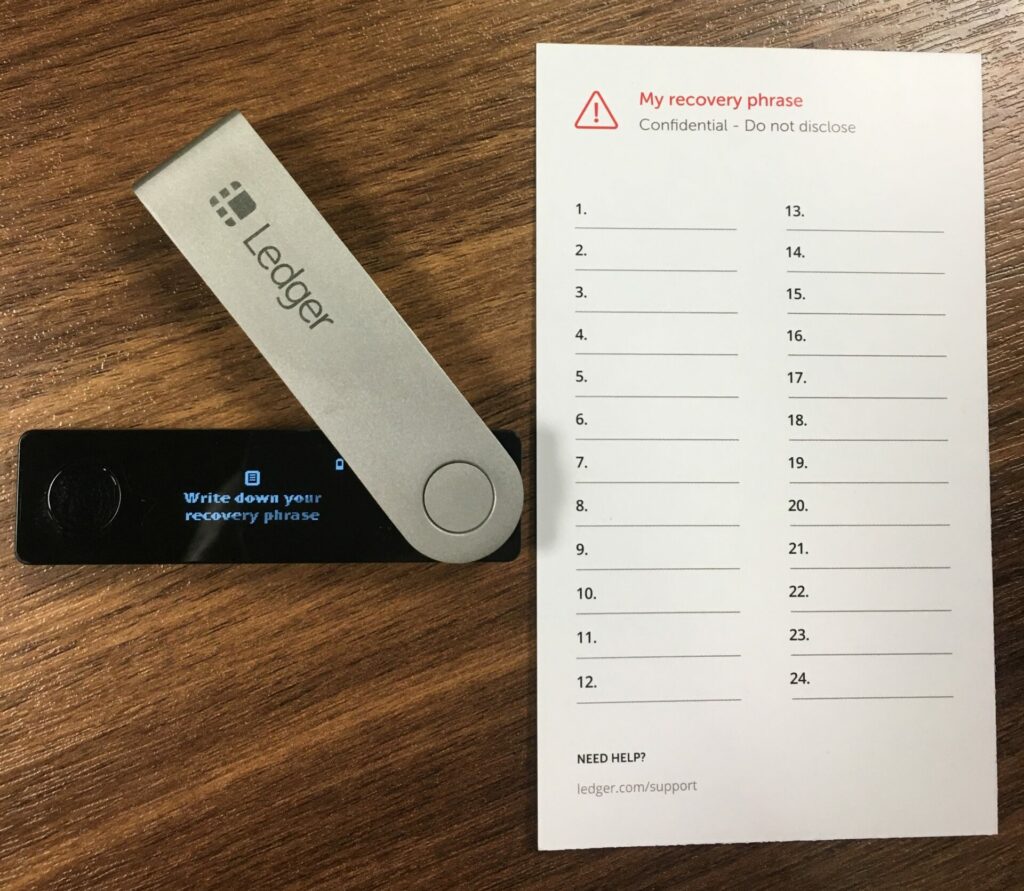
Press on both buttons together and the first word will appear. Write it down in the first position. Do the same for all 24 words.
Once you have all 24 words written down, the following message will appear on your device:
If you have all the words written down, you can now proceed by pressing both buttons simultaneously. The device will ask you to confirm all 24-words, to ensure that you have really copied the words on your recovery sheet:
At this point, you will need to manually find and select each word, with the help of the two buttons next to the screen. once you find the word of each position, press on the two buttons to confirm your selection:
Once all 24 words have been confirmed, the following message will appear:
And that’s it! You are now ready to use your Ledger Nano X.
Pairing your device
At this point, your smartphone should still have the following message on the screen:
Press on the blue “Continue” button to proceed.
At this point, you go through a security checklist to ensure that you set up your device correctly. The first question is related to the pin code that you just created.
Press on “Yes” to proceed to the next question. This one will be about your recovery phrase.
Now, remember – Ledger takes security very seriously. Choosing your pin and writing down your recovery phrase is a practice that you have to do in complete isolation. It might be worth mentioning that while conducting this Ledger Nano X review I was also alone, and no one saw my pin or recovery phrase.
Risking to have someone know your recovery phrase could engager the safety of your funds.
Assuming that you did everything on your own, you can click on “Yes” and then press on “Continue” to proceed.
Make sure your Bluetooth connection is enabled. Then, click on “Add new Ledger Nano X”.
At this point, there might be a chance that your device asks your permission to access your location. If this message comes up, simply click on “Allow” to proceed.
The app will start looking for your hardware wallet.
Note: Make sure the device is on, and Bluetooth is enabled. If it’s not enabled, you can activate it through the “Settings” tab on your Ledger. We will not explain this process in this Ledger Nano X review, as Bluetooth is enabled by default when you first set up the device.
Once the app discovers your hardware wallet, click on the option to select it.
At this point, you will need to download the apps of the coins you want to store in your wallet. Remember that the Nano X can store up to 100 different coins, which here translates in 100 different apps or accounts.
To start, let’s go through this process by downloading the Bitcoin app. This will help you create a Bitcoin wallet and start receiving BTC.
At this point, you will need to validate (on your phone) if the code presented matches the one of your Ledger Nano X.
If the numbers match, you can confirm the pairing, on your hardware wallet, by pressing both buttons.
After your confirmation, the app will inform you that the pairing is completed. To ensure the pairing, the app will show the following message:
Press on both buttons of your Ledger device to confirm the pairing. Once you do, this message will appear:
Congratulations! You have successfully paired your smartphone to the hardware wallet. Click on “Continue”.
You will now also have the option to set a password for when you access the app on your phone. This is an additional security measure that I highly recommend you consider enabling. If you wish to skip this for now, you can pick it up at a later point in time.
Either set a password or skip this step to finalize the pairing process.
A little festive message will congratulate you for the pairing success. You are now ready to install apps (coin wallet) on your Ledger.
Press on “Open Ledger Live” to proceed.
Installing apps
Now, the app installation process is a tad tricky, especially if you are not experienced with smartphones and mobile apps.
I believe Ledger can do better in this process, making the app installation process even more beginner-friendly.
In this chapter, we will go through the process of downloading and installing a Bitcoin wallet. The steps shown for this particular cryptocurrency can be applied the same way for any other coin app you wish to download on the Ledger.
After finalizing the above process, the Ledger Live app should now show this message:
You will now need to click on “Open Manager” to find and download your Bitcoin app.
Click on the manager button on the bottom of your screen to open the “App catalog”, from which you can select and download any coin that you wish to create a wallet for.
For this particular tutorial, we will click the download button next to Bitcoin, which is the first app on the list.
Installing the app takes less than a minute, and once the process is complete, you will get the following confirmation message:
Whoop whoop, you now have a Bitcoin account on your Ledger wallet:
At this point, you can click the blue button labeled “Go to accounts”, or simply click on it from the options on the bottom of the Ledger Live app.
Select the account which you have now installed on your hardware wallet. In this case, choose Bitcoin.
Once you make a selection, the app will prompt you to connect to your hardware wallet.
When you select your hardware wallet through the app, you will need to open the Bitcoin app on your Ledger Nano X. Do this by finding the app on your device and pressing on both buttons.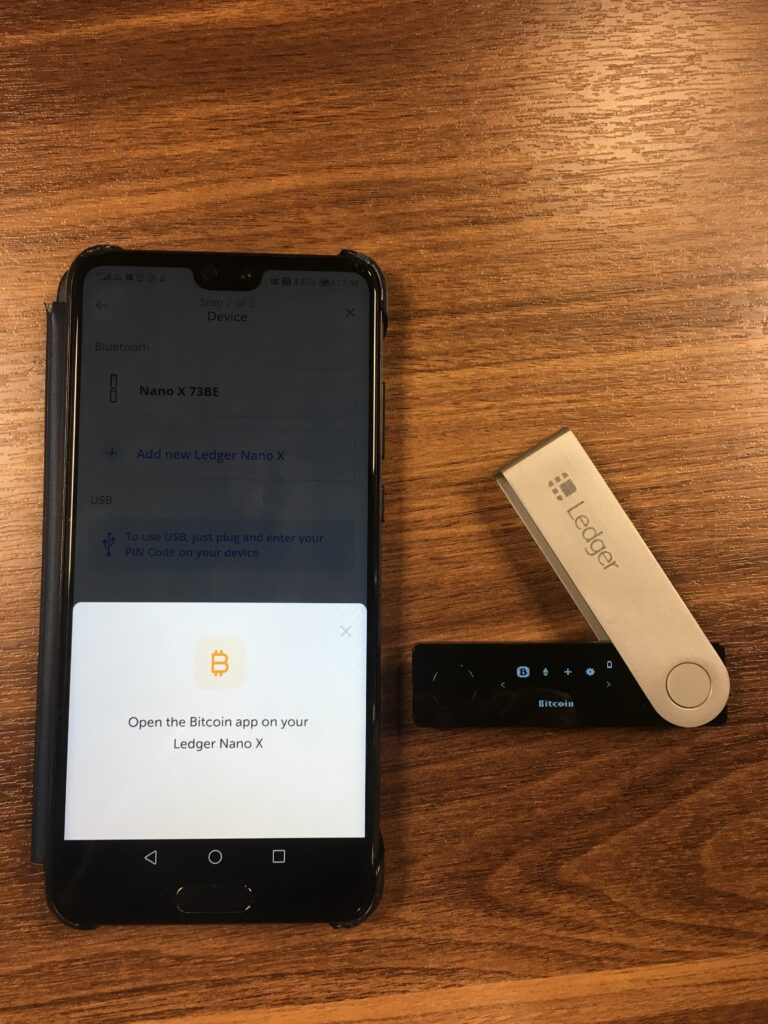
The app will synchronize with your wallet. As soon as this process is completed, you can add a new account (wallet). You can choose between a segwit wallet and a native segwit wallet.
The native segwit wallet is a new addition to the Ledger nano X but can also be used with the old Nano S model by updating the firmware.
Explaining the difference between the two is a pretty technical process. What you need to remember, however, is that native segwit (also known as bech32) wallets, can save up to 80% on transaction fees. It is thus, a great idea to go with this type of wallet.
Select your preferred option and allow a few moments for the installation process. Once the wallet (account) is installed, you will see the following message:
Go to accounts by clicking on the indicated button, select your Bitcoin wallet, which is the only option you will see available, and you will see the following message:
Click on “Receive” to see and use your wallet’s public address. This is the address you will be giving out to others to request and receive Bitcoin (BTC):
In this phase, you will observe the following:
- The QR code of your public address
- The actual logarithmic code of your public address, which you can copy or share through the app
- The same address, on your Ledger device.
The latest point is important, as it confirms, once more, that the address really belongs to your Ledger, and is thus safe to use. Click on both buttons of your hardware wallet, to verify that the public address is indeed shown on your Ledger. The device will approve the address and you can start using it to receive BTC.
Ledger Nano X vs S
Of course, one of the most important parts of this review is to actually compare the two devices. After all the Nano X costs exactly double the price of the Nano S.
Here are the main differences:
- The Nano X comes with Bluetooth connectivity, which allows it to link with both mobile phones (iOS and Android) and desktops. In contrast, Nano S only connects to desktop devices and Android devices (with the addition of Bluetooth connection).
- The Nano X is heavier and bigger than the Nano S, with an improved screen and better button placement.
- While the Nano S is cheaper than the Nano X, it provides the exact same security for your coins. The latest model can, thus, be a bit pricey for some.
- Finally, the Nano X supports more languages than the Nano S.
Comparison Table
| Features | Ledger Nano X | Ledger Nano S |
|---|---|---|
| Supported coins | 1100+ | 1100+ |
| App storage | 100+ | 3 to 10 depending on app size |
| Wallet options | Desktop, iOS, Android | Desktop, Android |
| Security | CC EAL 5+ | CC EAL 5+ |
| Pin code | Yes | Yes |
| Recovery phrase | 24 words | 24 words |
| Screen size | 128x64 pixels | 128x32 pixels |
| Cable connection | USB-type C | USB-type micro B |
| Battery | Up to 8 hours | - |
| Size | 72x18.6x11.75 mm | 57 x 17.4 x 9.1 mm |
| Weight | 34g | 16.2g |
| Screen contrast | White on back background | Blue on black background |
Conclusion
Overall, I have to say that I am very pleased with the Ledger Nano X. One thing that could be improved in the future is the pairing process and the effort required to add wallets of different coins to your device.
That being said, if you are already in the game for a bit, this one is a must!
The Ledger Nano X is a great hardware wallet for people who:
- like to use a mobile wallet but prefer to keep their funds in cold storage
- are used to non-custodial mobile wallets and are ready to take security to the next level
- travel often and need to carry cryptocurrency with them
- value efficiency and design, and are willing to pay a little more for it
As a small note, in case you didn’t know, Ledger offers free shipping worldwide and has a 14-day free return policy.
So, if you fit the description of an “on-the-go” crypto enthusiast, or simply are following the latest trends, the Nano X might be just the hardware wallet you need.
We hope you enjoyed this Ledger Nano X review. Make sure to visit Paybis when you are ready to buy crypto since we deliver your coins directly into your hardware wallet.
And if you have any further questions, feel free to contact our support team. We stand ready at all times to answer your questions.
Disclaimer: Don’t invest unless you’re prepared to lose all the money you invest. This is a high‑risk investment and you should not expect to be protected if something goes wrong. Take 2 mins to learn more at: https://go.payb.is/FCA-Info